Using the Wireless Transmitter Utility
Pairing the Camera with a Computer
If Image transfer or Camera control is selected in network profiles created with the camera, you will need to pair the camera with the computer (the steps involved vary with the camera model). This allows a connection to be established between the camera and the computer.
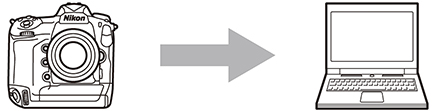
Pair the camera with a computer
Copying Wireless LAN Profiles to a Computer
Wireless LAN profiles created on the camera can be copied to a computer. You may find this useful when creating new wireless networks for wireless transmitters. Note that if the computer is already connected to a network, the profile copied to the computer will overwrite the computer’s existing network settings.
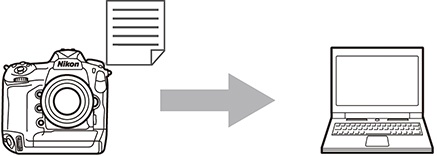
Copy and apply wireless LAN profiles created on the camera to a computer
Creating Network Profiles on a Computer
Network profiles can be created and edited on a computer. The options available vary with the type of device used for network connections.
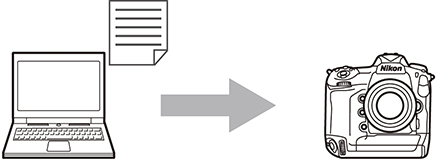
Create network profiles on a computer and copy them to the camera
The Notification Dialog Displayed When Launching the Wireless Transmitter Utility
Launching the Wireless Transmitter Utility displays a notification dialog if a new version of the software has been released. Please update to the latest version of the Wireless Transmitter Utility. You can also view the notification dialog from the Check for Updates option in the Help menu.
macOS
- When the Wireless Transmitter Utility is installed, the Wireless Transmitter Utility icon in the menu bar can be used to end the connection to the camera or launch the Wireless Transmitter Utility. The following are available only when Image transfer is selected as the operation mode:
- Connect to Camera: If this option is selected, the computer will automatically establish a connection when it detects the camera on the network.
- Do Not Connect to Camera: If this option is selected, the computer will end any current connections to the camera and will not establish a new connection when it detects the camera on the network.
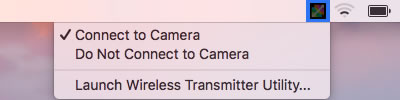
- The computer may be slow to detect cameras with memory cards containing large numbers of pictures. This can be prevented by removing memory cards from the camera when using the Wireless Transmitter Utility.
