- Home
- Camera Settings
Font size
- S
- M
- L
Camera Settings
Adjust camera settings. Click OK to apply the settings in the Camera settings tab.
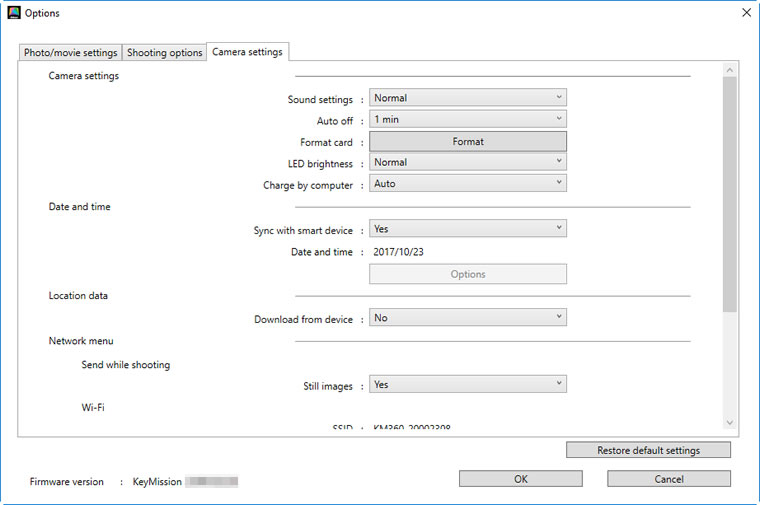
Camera Settings
Adjust the following basic settings:
- Sound settings: Choose the sounds made by the camera.
- Auto off: Choose how long the camera waits to turn off after entering sleep mode.
- Format card: Format the card currently inserted in the camera.
- LED brightness: Adjust the brightness of the camera LED lamps.
- Movie recording options: Choose whether the camera controls can be used during movie recording (Controls) and how long the camera monitor remains on while recording is in progress (LCD auto off).
- Charge by computer: Choose whether the camera charges when connected to a computer.
- Flip vertically: Select Yes to flip the image vertically when the camera is mounted or held upside down.
- Language: Choose a language for camera displays.
Monitor Settings
Adjust the following settings:
- Image review: Choose whether pictures are displayed in the camera monitor after shooting.
- Brightness: Adjust monitor brightness.
- Photo info: Choose whether to display photo info in the camera monitor.
Date and Time
Set the camera clock.
- Sync with smart device: Select Yes to synchronize the camera clock with the smart device.
- Date and time: Click Options to set the camera clock.
- Date format: Choose the order in which the date (Year, Month, and Day) is displayed.
Location Data
Select Yes for Download from device to download smart device location data to the camera.
Remote Options
Fn button controls the behavior of the Fn button on the remote control. Select Insert highlight tag to use the remote Fn button to insert highlight tags (indices) in movies, Add slow motion to use it to toggle slow motion (high frame-rate) recording. Tags cannot be inserted in superlapse or time-lapse movies.
Network Menu
Choose the settings the camera uses for wireless connection to smart devices.
- Still images: Choose whether to upload photos to the smart device as they are taken.
- Upload (photo): Choose whether to download images taken in Single, Continuous, or All modes.
Wi-Fi
Clicking Network settings displays the following Wi-Fi options:
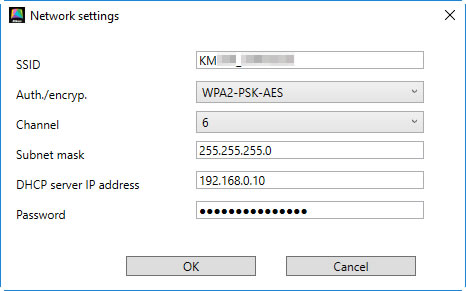
- SSID: Change the SSID. SSIDs can be from 1 to 32 characters long and can contain letters, numbers, and a limited variety of other characters.
- Auth./encryp.: Select a Wi-Fi encryption method, or choose Open to disable encryption.
- Channel: Choose a channel for Wi-Fi connections.
- Subnet mask: Enter a subnet mask.
- DHCP server IP address: Enter the DHCP server IP address.
- Password: Enter a Wi-Fi password of from 8 to 36 characters. This option is not available when Open is selected for Auth./encryp.
Bluetooth
Adjust the following settings:
- Connection: Enable or disable Bluetooth.
- Send while off: If Yes is selected, the Bluetooth will remain active when the camera is off.