- Home
- Add Background Track
Font size
- S
- M
- L
Add Background Track
Add background tracks to movies.
-
Click the Add background track tool.
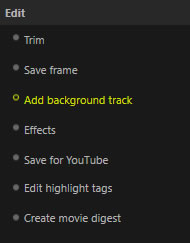
Start- and end-point sliders will appear above the progress bar.
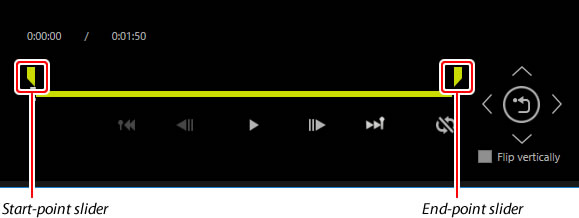
-
Drag the start-point slider to select the frame where the track will start.
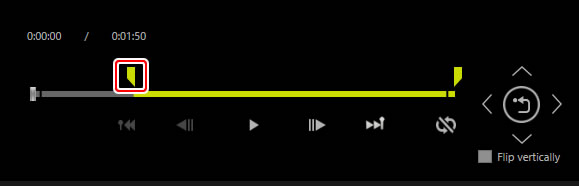
-
Drag the end-point slider to select the ending frame.
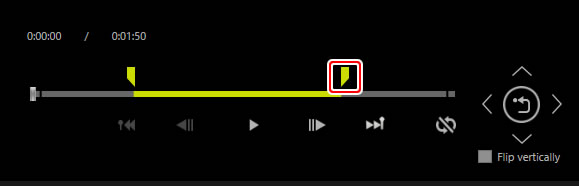
Clicking Start point or End point in the tool palette moves the position indicator in the progress bar to the track start point or end point, respectively.

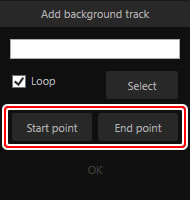
-
Click Select, choose a track from the files on the computer, and click OK.
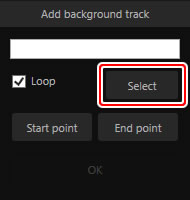
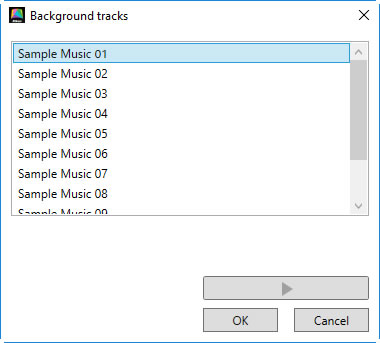
If Loop is disabled, the track will only play once. Position the track using the start- or end-point sliders.

-
Click OK.

Enter a name and choose a destination to save the edited copy when prompted.
Trimming Movies
Cutting footage with a background track also removes any associated audio. Trim movies before adding background tracks.