- Home
- Trim
Font size
- S
- M
- L
Trim
Crop photos or cut footage from movies.
Cropping Photos
Cropping is available with spherical 360° content only.
-
Drag the current picture to select the desired viewpoint.
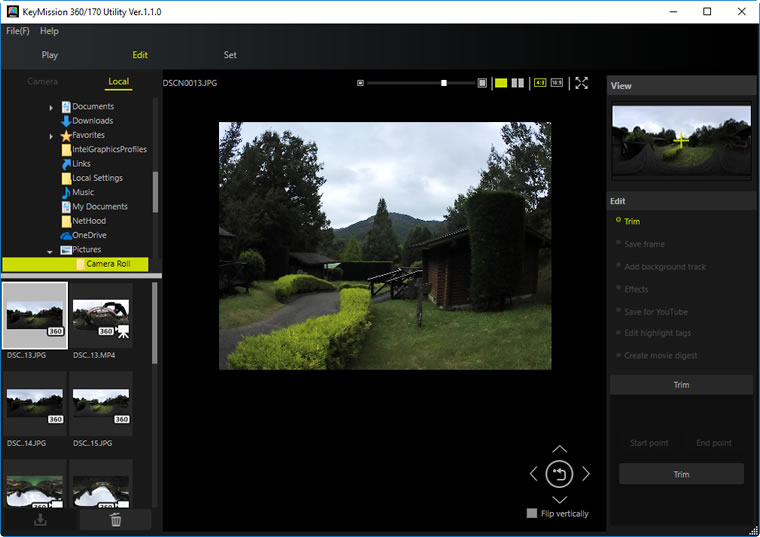
Aspect and Zoom Ratios
Use the sliders and buttons at the top of the display area to choose the aspect and zoom ratios.
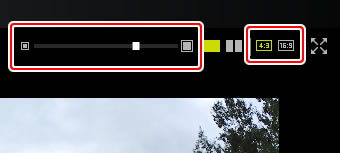
To return to the starting view, click
 .
. -
Click Trim.
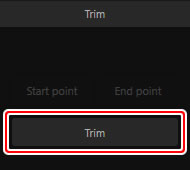
Enter a name and choose a destination to save the cropped copy when prompted.
Trimming Movies
Create a copy of the current movie containing only selected footage.

-
Click the Trim tool.

Start- and end-point sliders will appear above the progress bar.
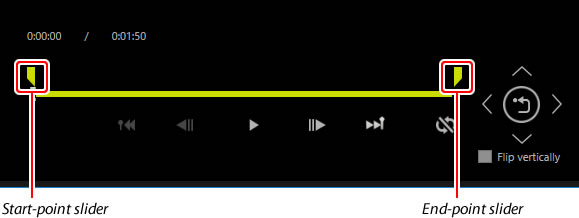
-
Drag the start-point slider to select the starting frame.

-
Drag the end-point slider to select the ending frame.
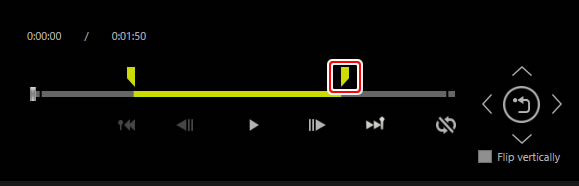
Clicking Start point or End point in the tool palette moves the position indicator in the progress bar to the start point or end point, respectively.
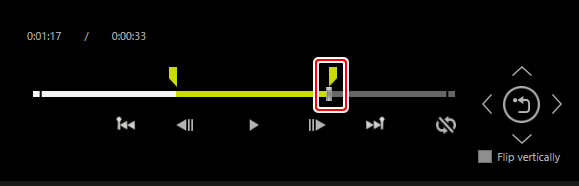
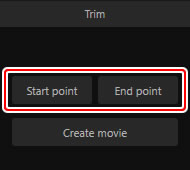
-
Click Create movie.

Enter a name and choose a destination to save the edited copy when prompted.