- Android
- iOS
Remote Photography
To take photos and movies remotely, tap Remote photography in the Camera tab.
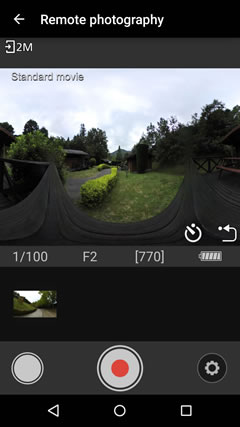
Remote Photography
Remote photography uses Wi-Fi, and a Wi-Fi connection will be established automatically when the remote photography controls are displayed. Tap OK if prompted to switch to Wi-Fi; if the device is unable to switch to Wi-Fi, enable Allow Wi-Fi access in the Connection options section of the Connect tab.
The Shooting Display
The shooting display varies with the type of camera connected.
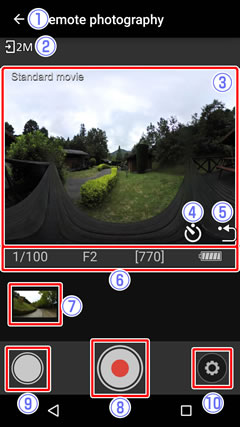
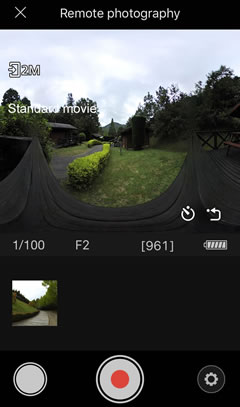
Remote Photography
Remote photography uses Wi-Fi. If the camera is not currently connected via Wi-Fi, a Wi-Fi connection dialog will be displayed when you tap Remote photography; select the camera SSID under Settings > Wi-Fi in iOS to initiate a Wi-Fi connection (if prompted, enter a password; the default is “NikonKeyMission”). You can then tap Remote photography again to start remote photography.
The Shooting Display
The shooting display varies with the type of camera connected.
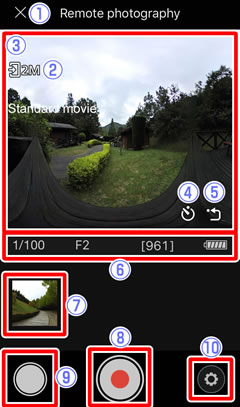
 Back button: Return to the Camera tab.
Back button: Return to the Camera tab. Download size: Displayed if 2 MP is selected for the
Download size: Displayed if 2 MP is selected for the  Live view display: The view through the camera lens. When recording spherical 360° content, you can swipe the display to choose the viewpoint. Live view is not available while spherical 360° movies are being recorded.
Live view display: The view through the camera lens. When recording spherical 360° content, you can swipe the display to choose the viewpoint. Live view is not available while spherical 360° movies are being recorded. Self-timer button: Displayed when
Self-timer button: Displayed when  Re-center view (spherical 360° only): Return to the starting view.
Re-center view (spherical 360° only): Return to the starting view. Shooting info: Shutter speed, aperture, and other shooting information.
Shooting info: Shutter speed, aperture, and other shooting information. Recent photos: Recent photos are displayed as thumbnail images. Tap to view full frame.
Recent photos: Recent photos are displayed as thumbnail images. Tap to view full frame. Movie button: Tap to record a movie. See
Movie button: Tap to record a movie. See  Photo button: Tap to take a photo.
Photo button: Tap to take a photo.