- Android
- iOS
Viewing, Deleting, and Downloading Selected Pictures
Use the Download selected pictures option in the Camera tab to view pictures and select for download to the smart device.
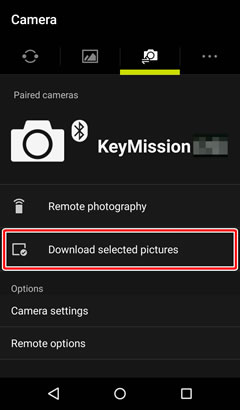
Movies
Viewing and downloading movies requires a Wi-Fi connection. Tap OK when prompted to switch to Wi-Fi.
Viewing the Pictures on the Camera
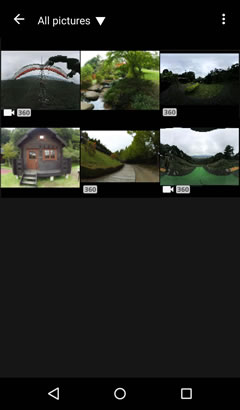
Tap Download selected pictures in the Camera tab to view the pictures on the camera as thumbnail images. Tap thumbnails to view pictures full frame.
Full-Frame Playback
When pictures are displayed full frame, you can zoom in and out using pinch in and pinch out gestures, flick left or right to view other images, tap ![]() to view information about the current picture, or tap
to view information about the current picture, or tap  and select Delete to delete the picture from the camera memory card (note pictures deleted using this option can not be recovered). Movies can be previewed by tapping
and select Delete to delete the picture from the camera memory card (note pictures deleted using this option can not be recovered). Movies can be previewed by tapping ![]() , but note that streaming the movie over the wireless connection causes quality to drop; to view spherical 360° content, tap the display. To exit full-frame playback, tap
, but note that streaming the movie over the wireless connection causes quality to drop; to view spherical 360° content, tap the display. To exit full-frame playback, tap ![]() .
.
Downloading Selected Pictures
-
Press and hold a thumbnail or tap
 and choose Select to view the image-selection display. Tap pictures to select them for download; selected pictures are indicated by a
and choose Select to view the image-selection display. Tap pictures to select them for download; selected pictures are indicated by a  icon.
icon.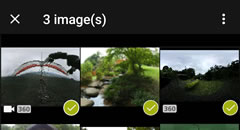
Choosing a Folder
By default, the app lists all the pictures on the camera. To view only pictures in a selected folder, tap the icon at the top of the display and choose the folder from the menu.
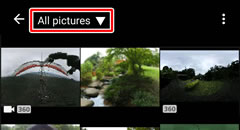
Thumbnail Size
To choose the thumbnail size, tap
 and select Choose thumbnail size.
and select Choose thumbnail size.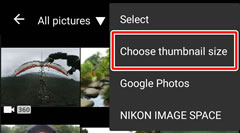
Deleting Pictures
To delete the current selection from the camera card, tap
 and choose Delete (note that pictures deleted using this option can not be recovered).
and choose Delete (note that pictures deleted using this option can not be recovered).Viewing Pictures Full Frame
To download the picture currently displayed full frame, tap
 , choose Download, select a size, and tap OK.
, choose Download, select a size, and tap OK. -
Tap
 and choose Download selected pictures. You will be prompted to choose a download size; select a size and tap OK (you will not be prompted to choose a size when downloading movies).
and choose Download selected pictures. You will be prompted to choose a download size; select a size and tap OK (you will not be prompted to choose a size when downloading movies).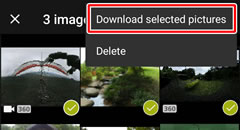
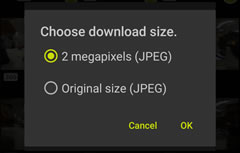
-
Tap OK to begin download.
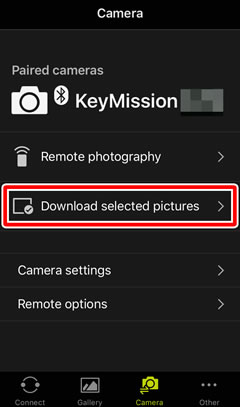
Movies
Viewing and downloading movies requires a Wi-Fi connection. Select Wi-Fi in the iOS Settings app, choose the camera SSID, and enter a password if prompted (the default password is “NikonKeyMission”).
Viewing the Pictures on the Camera
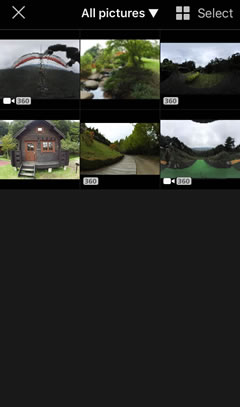
Tap Download selected pictures in the Camera tab to view the pictures on the camera as thumbnail images. Tap thumbnails to view pictures full frame.
Full-Frame Playback
When pictures are displayed full frame, you can zoom in and out using pinch in and pinch out gestures, flick left or right to view other images, tap ![]() to view information about the current picture, or tap
to view information about the current picture, or tap ![]() to delete the picture from the camera memory card (note pictures deleted using this option can not be recovered). Movies can be previewed by tapping
to delete the picture from the camera memory card (note pictures deleted using this option can not be recovered). Movies can be previewed by tapping ![]() , but note that streaming the movie over the wireless connection causes quality to drop; to view spherical 360° content, tap the display. To exit full-frame playback, tap
, but note that streaming the movie over the wireless connection causes quality to drop; to view spherical 360° content, tap the display. To exit full-frame playback, tap ![]() .
.
Downloading Selected Pictures
-
Tap Select to view the image-selection display. Tap pictures to select them for download; selected pictures are indicated by a
 icon.
icon.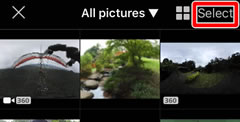
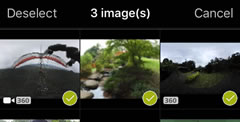
Choosing a Folder
By default, the app lists all the pictures on the camera. To view only pictures in a selected folder, tap the icon at the top of the display and choose the folder from the menu.
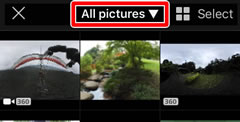
Thumbnail Size
To choose the thumbnail size, tap
 and select a size.
and select a size.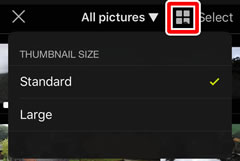
Deleting Pictures
To delete the current selection from the camera card, tap
 and choose Delete (note that pictures deleted using this option can not be recovered).
and choose Delete (note that pictures deleted using this option can not be recovered).Viewing Pictures Full Frame
To download the picture currently displayed full frame, tap Download, select a size, and tap OK.
-
Tap Download selected pictures. You will be prompted to choose a download size; select a size and tap OK (You will not be prompted to choose a size when downloading movies).
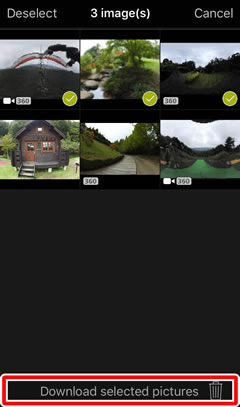
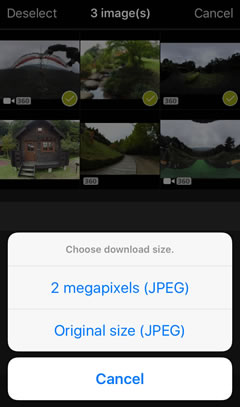
Movies
Some devices may not support movie download even over Wi-Fi connections.
-
Tap OK to begin download.