Font size
- S
- M
- L
Preferences
Click [Preferences] in the Nikon Message Center 2 window to display the [Preferences] dialog box.
The types of updates displayed in the information display area and timing for update notifications can be set here.
Notification
Sets notification and checking of update information. You can also enable or disable automatic notification.
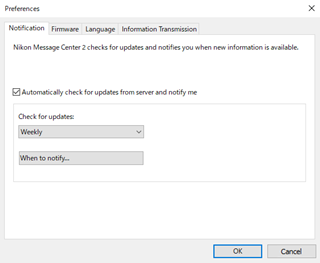
[Automatically check for updates from server and notify me]
- When checked, Nikon Message Center 2 automatically checks for update information.
- If the set refresh interval has passed from the [Last Refreshed:] date in Nikon Message Center 2 window, update information will be checked automatically. When there are new updates from the update download website that have yet to be checked, the notification window will display to inform you.
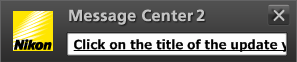
- Removing the check will disable automatic checking update information and notification window.
- Start Nikon Message Center 2 window manually to check for update information when check is removed.
- Refer to "Displaying and Closing the Nikon Message Center 2 Window" for details.
- The interval for checking update information and timing for displaying the notification window can be set at following options.
[Check for updates:]
Sets the interval for Nikon Message Center 2 to automatically check for update information.
Click  to select from [Weekly] (default), [Biweekly], or [Monthly].
to select from [Weekly] (default), [Biweekly], or [Monthly].
 to select from [Weekly] (default), [Biweekly], or [Monthly].
to select from [Weekly] (default), [Biweekly], or [Monthly].[Notification]
Set the timing to display the notification window to let you know when there is new update information. Click to display the setting dialog box.
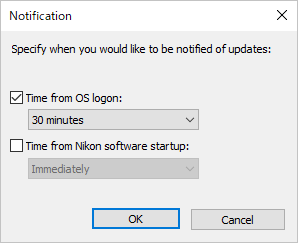
[Time from OS logon:] (Windows) [Time from OS login:] (Mac OS)
When checked, if there is new update information, after a set period of time from OS logon (login), the notification window will be displayed.
Click  to select from [15 minutes], [30 minutes] (default), or [1 hour].
to select from [15 minutes], [30 minutes] (default), or [1 hour].
 to select from [15 minutes], [30 minutes] (default), or [1 hour].
to select from [15 minutes], [30 minutes] (default), or [1 hour].[Time from Nikon software startup:]
When checked, if there is new update information, concurrent with the launch of the Nikon software, or after a set period of time, the notification window will be displayed.
Click  to select from [Immediately] (default), [15 minutes], [30 minutes] or [1 hour].
to select from [Immediately] (default), [15 minutes], [30 minutes] or [1 hour].
 to select from [Immediately] (default), [15 minutes], [30 minutes] or [1 hour].
to select from [Immediately] (default), [15 minutes], [30 minutes] or [1 hour].Firmware
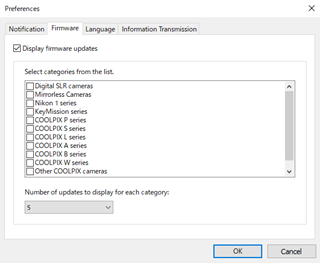
[Display firmware updates]
When checked, Nikon Message Center 2 checks the updates of firmware for Nikon digital camera or other Nikon products. Also, displays the updates of firmware in the information display area. The number and category (types of Nikon product) of firmware to be displayed can be set.
To choose a category, check the type of items to fit your Nikon products. [Others] is for the firmware of accessories such as Speedlights (flashes) and wireless transmitters.
Information about the notification window
- The notification window will inform you of the firmware updates only when there are important updates which are indicated by
 in selected category.
in selected category.
About number of display
- The selected number indicates the number of update information per category that will be displayed in the information display area.
- If the number of update information exceeds the set number, [More firmware updates...] will be displayed at the bottom of the list in the information display area.
- Select [More firmware updates...] and click [View Information...] to display the hidden update information.
Language
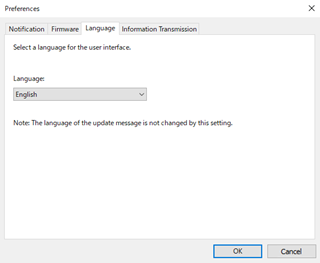
[Language:]
Select a language to display the user interface of Nikon Message Center 2.
Depending on your area, the selectable languages may differ. The language used for displaying the update information in information display area of Nikon Message Center 2 or the update information displayed in the notification window will not be changed.
Information Transmission
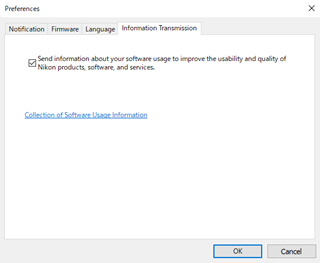
- There is a section in Preferences in Nikon Message Center 2 called "Information Transmission" where you can select a checkbox labeled "Send information about your software usage to improve the usability and quality of Nikon products, software, and services".
- To disable the sending of information intended to improve usability, clear the checkbox and restart the software.
- To enable the sending of information intended to improve usability, select the checkbox and restart the software.
- The settings will take effect the next time you start the software.
Note: These settings may not be retained if it is necessary to restrict the system or the software, or re-authenticate the license, if this software or related software is updated to improve usability for the user, or if the software is upgraded, or uninstalled and then re-installed.

