Font size
- S
- M
- L
Nikon Message Center 2 Operation Flow
Explains the operation flow from obtaining software and firmware update information to downloading.
Receiving a notification for the updates
As default, Nikon Message Center 2 checks for updates automatically after the OS logon (login).
When there is new update information, the notification window is displayed on the desktop to notify you.
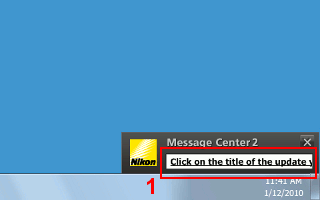
- In the notification window, click the scroll area showing the update information.
The Nikon Message Center 2 window is displayed.Start the Web browser from the Nikon Message Center 2 window to open the website for downloading update files.
About the notification window
- The notification window will close if you do not click the update information display after a certain period of time. Also, the notification window will be closed when you click
 . In both cases, the Nikon Message Center 2 window will not be displayed.
. In both cases, the Nikon Message Center 2 window will not be displayed. - If you have closed the notification window or you want to check the update information at any time, the Nikon Message Center 2 window can be displayed manually.
- Refer to "Displaying and Closing the Nikon Message Center 2 Window" for details.
About checking the update information
- You can change "when to check the update information" from the [Preferences] dialog box from the Nikon Message Center 2 window.
- Refer to "Preferences" for details regarding the [Preferences] dialog box.
Downloading software and firmware
The Nikon Message Center 2 window displays a list of obtained update information in the information display area.
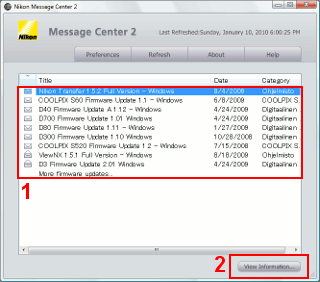
- Select the items you want to download from the updates displayed in the information display area.
- Click [View Information...].
Starts the Web browser and opens the website to download software and firmware.
- Download the software or firmware according to the website.
The website also describes how to install the software or how to upgrade the firmware.
About update icons
 /
/  indicate items that have not been checked by opening the website.
indicate items that have not been checked by opening the website. indicates the most important update. It is recommended to download and install these items preferentially.
indicates the most important update. It is recommended to download and install these items preferentially.- When the website is opened,
 /
/  will change to
will change to  .
.
About the updates displayed in the information display area
- The software updates are displayed for your installed software.
- The updates of the digital camera or firmware of other products are displayed when [Display firmware updates] is checked in the [Preferences] window.
- Refer to "Preferences" for details regarding the [Preferences] dialog box.
Multiple selection of items for updates
- To select multiple items, select while pressing the Ctrl key (Windows) or the Command key (Mac OS).
- Selecting multiple items and clicking [View Information...] will open the same number of web browser windows.
About [Last Refreshed:]
- The update information displayed in the information display area is as of the [Last Refreshed:] date displayed on the top of the window.
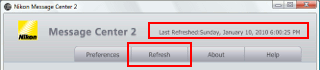
- If you click [Refresh], the update information will be reloaded.
About Nikon Message Center 2 updates
- The updates relating to Nikon Message Center 2 may be displayed as
 . In this case, follow the same procedure explained previously to obtain the updates.
. In this case, follow the same procedure explained previously to obtain the updates.

