Font size
- S
- M
- L
Displaying and Closing the Nikon Message Center 2 Window
In the Nikon Message Center 2 window, update information can be seen as a list.
There are two ways to display the Nikon Message Center 2 window: manually or automatically after receiving notification.
Displaying after automatic notification
- When [Automatically check for updates from server and notify me] in the [Preferences] dialog box is checked, update information is checked automatically.
- When there is new update information, the notification window is displayed to notify you. In the notification window, click the scroll area displaying the update information, to display the Nikon Message Center 2 window.
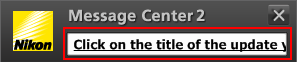
The timing to check for updates can be set from the [Preferences] dialog box.
Refer to "Preferences" for details regarding the [Preferences] dialog box.
Displaying manually
Even in the following cases, the Nikon Message Center 2 window can be displayed manually.
- When there is no check on [Automatically check for updates from server and notify me] in the [Preferences] dialog box
- The notification timing other than set in the [Preferences] dialog box
- When the notification window is closed
To display Nikon Message Center 2 window manually, click [Check for Updates...] from help menu in Nikon software or follow the procedure below.
For Windows
- Open [Start] menu - [Nikon Message Center 2].
- Click [Nikon Message Center 2].
The Nikon Message Center 2 window is displayed and update information is checked.
For Mac OS
- Open [Applications] - [Nikon Software] - [Nikon Message Center 2].
- Double click the [Nikon Message Center 2] icon.
The Nikon Message Center 2 window is displayed and update information is checked.
Exiting Nikon Message Center 2
Nikon Message Center 2 will end if you close the Nikon Message Center 2 window.
- On Windows, click the close button on the upper right of the screen.
- On Mac OS, click the Quit button on the upper left of the screen.

