Font size
- S
- M
- L
How to View the Nikon Message Center 2 Window
Explains how to view the Nikon Message Center 2 window.
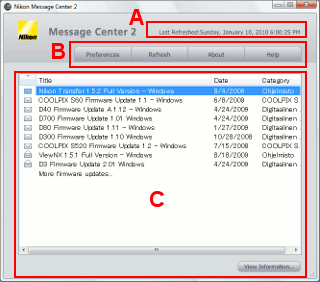
A
[Last Refreshed:]
Displays the date of the last update of the update information displayed in the information display area.
If the date is passed, click [Refresh] button to display the latest list in the information display area.
B
[Preferences]
Click to display the [Preferences] dialog box. In the [Preferences] dialog box, the types of update information displayed in the information display area and timing for update notifications can be set.
Refer to "Preferences" for details.
[Refresh]
Click to refresh update information.
[About]
Click to display the version information of Nikon Message Center 2. To close the version information screen, click anywhere on the screen.
[Help]
Click to display this help.
C
Information display area and [View Information...]
Displays a list of software and firmware updates in the information display area. Selecting the updates and clicking [View Information...] will start the Web browser and open the website to download the software or firmware.
The number and the type of the update information to be displayed can be set from the [Preferences] dialog box.
Refer to "Preferences" for details.

