- Android
- iOS
Viewing Movies
When a movie in the Gallery Pictures on device view is shown full frame, you can tap ![]() to start playback.
to start playback.
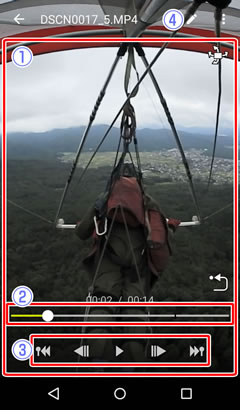
Head-Mounted Display (HMD)
If you pause playback when viewing spherical 360° content, a ![]() icon will be displayed. Tap
icon will be displayed. Tap ![]() to switch to a landscape display with a viewpoint linked to the position of the smart device. You can then change the viewpoint by moving the device. Tap
to switch to a landscape display with a viewpoint linked to the position of the smart device. You can then change the viewpoint by moving the device. Tap ![]() to exit the head-mounted display.
to exit the head-mounted display.

When a movie in the Gallery All view is shown full frame, you can tap ![]() to start playback.
to start playback.
High-Resolution Movies
Some devices may be unable to play high-resolution movies.

Head-Mounted Display (HMD)
If you pause playback when viewing spherical 360° content, a ![]() icon will be displayed. Tap
icon will be displayed. Tap ![]() to switch to a landscape display with a viewpoint linked to the position of the smart device. You can then change the viewpoint by moving the device. Tap
to switch to a landscape display with a viewpoint linked to the position of the smart device. You can then change the viewpoint by moving the device. Tap ![]() to exit the head-mounted display.
to exit the head-mounted display.

 Playback display: The movie playback display. When spherical 360° content is displayed, you can flick or swipe to choose a viewpoint.
Playback display: The movie playback display. When spherical 360° content is displayed, you can flick or swipe to choose a viewpoint. Playback progress bar: Shows your current position in the movie. Drag the position indicator (○) to view other frames.
Playback progress bar: Shows your current position in the movie. Drag the position indicator (○) to view other frames.
 Playback controls: Use the controls to perform the operations listed below.
Playback controls: Use the controls to perform the operations listed below.
