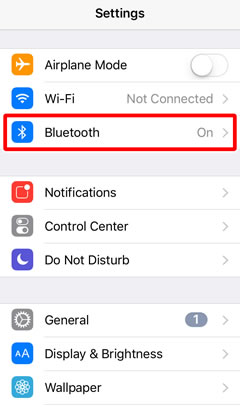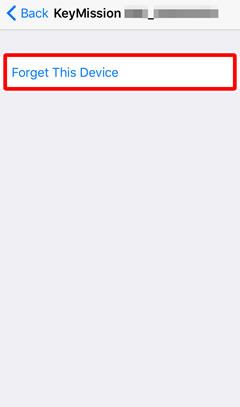- Android
- iOS
Re-establishing Paring (KeyMission 170)
You will need to pair the camera and smart device again if you ended pairing by selecting any of the following options:
- Connection options > End pairing
- Camera settings > Reset all
- Camera settings > Network menu > Restore default settings
Before Pairing
Ready the camera and smart device. Before using the camera:
- Check that the battery has sufficient charge to prevent the camera turning off unexpectedly.
- Select Off for Airplane mode in the network menu to disable airplane mode.
- Insert a memory card after checking to be sure that it has space available.
- Check that the HDMI and USB cables are disconnected.
Note: Do not use the Bluetooth option in your device’s settings app to pair the camera with the smart device.
Pairing
-
Camera: Confirm that the camera is off and the power lamp is out. If the camera is on (i.e., if the monitor is on), press the movie button for at least 3 seconds to turn the camera off.
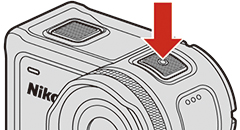
-
Smart device: Enable Wi-Fi and Bluetooth but do not initiate pairing.
-
Camera: Press OK to display the menus and then select Camera settings > Network menu > Connect to device in the
 (setup) menu.
(setup) menu. -
Camera: Press
 to scroll down, then highlight Options and press OK.
to scroll down, then highlight Options and press OK.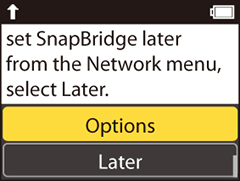
Note: If you select Later, you can repeat the process from Step 4 at any time.
Note: If you intend to connect using NFC, click here to skip to the next step. Before proceeding, check that NFC is enabled and exit all apps that use NFC, including SnapBridge 360/170, as otherwise pairing may fail.
-
Camera: Press
 to scroll down, then highlight Next and press OK. When prompted to download the app, press
to scroll down, then highlight Next and press OK. When prompted to download the app, press  to scroll down and check the app and camera names.
to scroll down and check the app and camera names.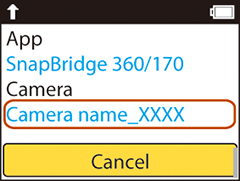
The status lamps will blink alternately red and green to indicate that the camera is ready for pairing.
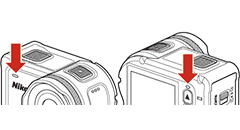
-
Smart device: Launch SnapBridge 360/170, select Connection options in the Connect tab, and tap the camera name.
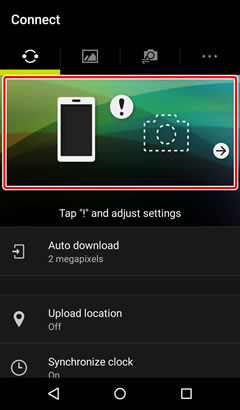

-
This step involves both the camera and the smart device. Have them ready side-by-side before proceeding.
After checking the authentication code, press
 on the camera to scroll down, then highlight OK and press OK on the camera and tap the PAIR button on the smart device (the PAIR button may be labelled differently depending on what version of the operating system you are using).
on the camera to scroll down, then highlight OK and press OK on the camera and tap the PAIR button on the smart device (the PAIR button may be labelled differently depending on what version of the operating system you are using).If you wait too long between pressing the button on the camera and tapping the button in SnapBridge, pairing will fail and an error will be displayed.
- Camera: Highlight OK and press OK. After a short pause, a dialog will be displayed; highlight Reconnect and press OK.
- Smart device: Terminate SnapBridge 360/170.
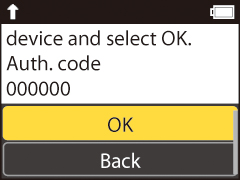
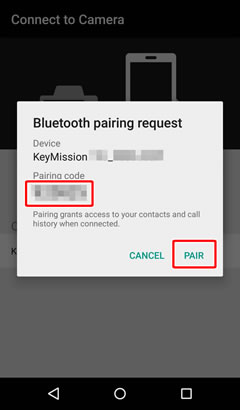
-
Camera/smart device: Follow the on-screen instructions to complete pairing.
Camera: The following dialog will be displayed when pairing is complete. Highlight Next and press OK, then follow the on-screen instructions.

Smart device: The dialog shown below will be displayed when pairing is complete.
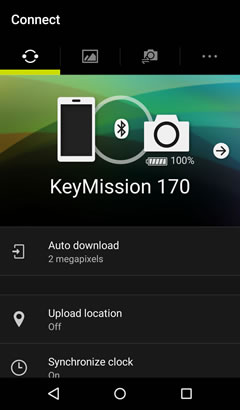
Using NFC
After completing Step 4, touch the NFC antenna on the smart device to the camera ![]() logo (N-Mark). SnapBridge will start automatically and display the message, “Camera name acquired. Connect?” Select OK and proceed to Step 7.
logo (N-Mark). SnapBridge will start automatically and display the message, “Camera name acquired. Connect?” Select OK and proceed to Step 7.
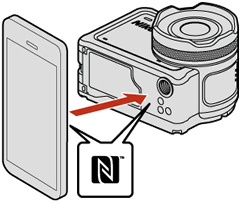
If Pairing Fails
If pairing fails, press the camera movie button for at least 3 seconds to turn the camera off and then exit the SnapBridge 360/170 app and ensure that it is not running in the background. You can then repeat the steps in “Pairing” to pair the camera with the smart device.
You will need to pair the camera and smart device again if you ended pairing by selecting any of the following options:
- Connection options > End pairing
- Camera settings > Reset all
- Camera settings > Network menu > Restore default settings
Before Pairing
Ready the camera and smart device. Before using the camera:
- Check that the battery has sufficient charge to prevent the camera turning off unexpectedly.
- Select Off for Airplane mode in the network menu to disable airplane mode.
- Insert a memory card after checking to be sure that it has space available.
- Check that the HDMI and USB cables are disconnected.
Note: Do not use the Bluetooth option in your device’s settings app to pair the camera with the smart device.
Pairing
-
Camera: Confirm that the camera is off and the power lamp is out. If the camera is on (i.e., if the monitor is on), press the movie button for at least 3 seconds to turn the camera off.
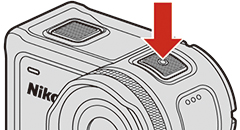
-
Smart device: Enable Wi-Fi and Bluetooth but do not initiate pairing.
-
Camera: Press OK to display the menus and then select Camera settings > Network menu > Connect to device in the
 (setup) menu.
(setup) menu. -
Camera: Press
 to scroll down, then highlight Options and press OK.
to scroll down, then highlight Options and press OK.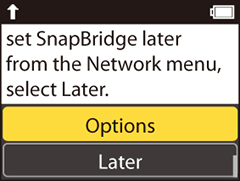
Note: If you select Later, you can repeat the process from Step 4 at any time.
-
Camera: Press
 to scroll down, then highlight Next and press OK. When prompted to download the app, press
to scroll down, then highlight Next and press OK. When prompted to download the app, press  to scroll down and check the app and camera names.
to scroll down and check the app and camera names.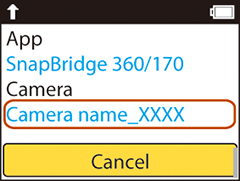
The status lamps will blink alternately red and green to indicate that the camera is ready for pairing.
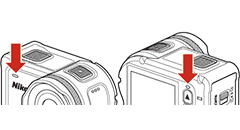
-
Smart device: Launch SnapBridge 360/170 and select Connection options in the Connect tab.

-
Smart device: Tap the camera name.

-
Smart device: When prompted to select an accessory, wait for the Bluetooth icon at the top right corner of the display to turn from white to gray and then tap the camera name (it may be some time before the camera name is displayed).
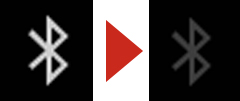
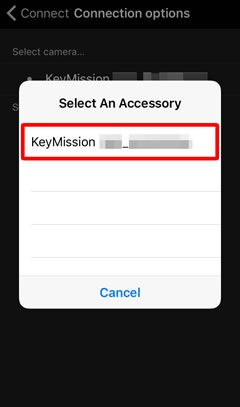
-
This step involves both the camera and the smart device. Have them ready side-by-side before proceeding.
After checking the authentication code, press
 on the camera to scroll down, then highlight OK and press OK on the camera and tap the Pair button on the smart device (the Pair button may be labelled differently depending on what version of the operating system you are using).
on the camera to scroll down, then highlight OK and press OK on the camera and tap the Pair button on the smart device (the Pair button may be labelled differently depending on what version of the operating system you are using).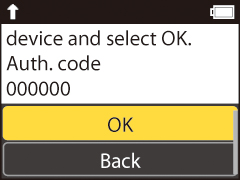

If you wait too long between pressing the button on the camera and tapping the button in SnapBridge 360/170, pairing will fail and an error will be displayed.
- Camera: Highlight OK and press OK. After a short pause, a dialog will be displayed; highlight Reconnect and press OK.
- Smart device: Terminate SnapBridge 360/170.
-
Camera/smart device: Follow the on-screen instructions to complete pairing.
Camera: The following dialog will be displayed when pairing is complete. Highlight Next and press OK, then follow the on-screen instructions.

Smart device: The dialog shown below will be displayed when pairing is complete.

If Pairing Fails
If pairing fails, press the camera movie button for at least 3 seconds to turn the camera off. Double-click the Home button on your iOS device and swipe up to dismiss the SnapBridge 360/170 app and then follow the steps below to “forget” the camera on your iOS device. You can then repeat the steps in “Pairing” to pair the device with your camera.
 Open the iOS Settings app and tap Bluetooth.
Open the iOS Settings app and tap Bluetooth. Tap the
Tap the  icon to the right of the camera name.
icon to the right of the camera name. Tap the “forget” option.
Tap the “forget” option.