- Android
- iOS
Adjusting Camera Settings
To adjust settings for the current camera, tap Camera settings in the Camera tab. The options available vary with the type of camera connected.
Camera Settings
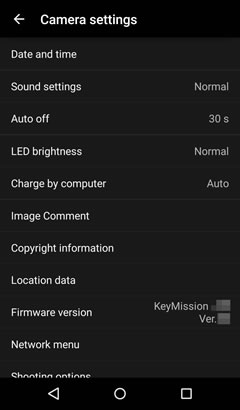
- Date and time: To set the camera clock manually, select No for Sync with smart device.
- Monitor settings: Adjust camera monitor brightness and display settings. Available only if the current camera has a monitor.
- Sound settings: Choose the sounds made by the camera.
- Auto off: Choose how long the camera waits to turn off after entering sleep mode.
- Format card: Format the card currently inserted in the camera.
- Movie recording options: Choose whether the camera controls can be used during movie recording and how long the camera monitor remains on while recording is in progress.
- Flip vertically: Select Yes to flip the image vertically when the camera is mounted or held upside down.
- LED brightness: Adjust the brightness of the camera LED lamps.
- Charge by computer: Choose whether the camera charges when connected to a computer.
- Language: Choose a language for camera displays.
- Image Comment: To add comments to new pictures, select Yes and enter a comment using the Input comment option.
- Copyright information: To add copyright information to new pictures, select Yes and enter copyright information using the Attach copyright info option.
- Location data: Select Yes to upload location data to the camera.
- Reset all: Reset camera settings to their default values. This also ends pairing and terminates the connection to the camera.
- Firmware version: View the camera firmware version.
- Network menu: Choose auto upload options or adjust settings for connection to the smart device.
- Shooting options: Adjust shooting options. For more information, see “Adjusting Shooting Settings”.
Monitor Settings
- Image review: Choose whether pictures are displayed in the camera monitor after shooting.
- Brightness: Adjust monitor brightness.
- Photo info: Choose whether to display photo info in the camera monitor.
Network Menu
- Send while shooting: To upload pictures to the smart device as they are taken, select Yes and choose Single, Continuous, or All for Upload (photos). Pictures taken with No selected can be downloaded using Download selected pictures.
- Wi-Fi: Adjust Wi-Fi-related settings. For more information, see “Wi-Fi Options”.
- Bluetooth: Enable or disable Bluetooth. If Yes is selected for Send while off, the connection will remain active while the camera is off.
- Restore default settings: Reset all network menu settings to default values. Note that this also ends pairing and terminates the connection to the camera.
Camera Settings
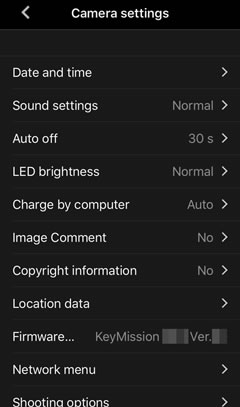
- Date and time: To set the camera clock manually, select No for Sync with smart device.
- Monitor settings: Adjust camera monitor brightness and display settings. Available only if the current camera has a monitor.
- Sound settings: Choose the sounds made by the camera.
- Auto off: Choose how long the camera waits to turn off after entering sleep mode.
- Format card: Format the card currently inserted in the camera.
- Movie recording options: Choose whether the camera controls can be used during movie recording and how long the camera monitor remains on while recording is in progress.
- Flip vertically: Select Yes to flip the image vertically when the camera is mounted or held upside down.
- LED brightness: Adjust the brightness of the camera LED lamps.
- Charge by computer: Choose whether the camera charges when connected to a computer.
- Language: Choose a language for camera displays.
- Image Comment: To add comments to new pictures, select Yes and enter a comment using the Input comment option.
- Copyright information: To add copyright information to new pictures, select Yes and enter copyright information using the Attach copyright info option.
- Location data: Select Yes to upload location data to the camera.
- Reset all: Reset camera settings to their default values. This also ends pairing and terminates the connection to the camera.
- Firmware version: View the camera firmware version.
- Network menu: Choose auto upload options or adjust settings for connection to the smart device.
- Shooting options: Adjust shooting options. For more information, see “Adjusting Shooting Settings”.
Monitor Settings
- Image review: Choose whether pictures are displayed in the camera monitor after shooting.
- Brightness: Adjust monitor brightness.
- Photo info: Choose whether to display photo info in the camera monitor.
Network Menu
- Send while shooting: To upload pictures to the smart device as they are taken, select Yes and choose Single, Continuous, or All for Upload (photos). Pictures taken with No selected can be downloaded using Download selected pictures.
- Wi-Fi: Adjust Wi-Fi-related settings. For more information, see “Wi-Fi Options”.
- Bluetooth: Enable or disable Bluetooth. If Yes is selected for Send while off, the connection will remain active while the camera is off.
- Restore default settings: Reset all network menu settings to default values. Note that this also ends pairing and terminates the connection to the camera.