- Android
- iOS
Connect
Adjust settings for connection to the camera or synchronize the camera clock and location data with the smart device.
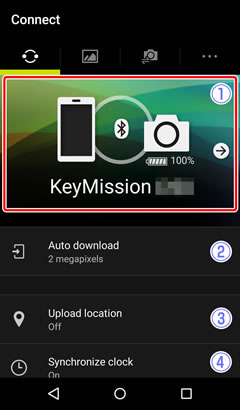
 Connection options: View the name and battery level of the camera currently connected. Tap to check connection status or end pairing. The display varies with connection status:
Connection options: View the name and battery level of the camera currently connected. Tap to check connection status or end pairing. The display varies with connection status:
- A
 (Bluetooth) icon indicates an active connection to the camera. A Wi-Fi connection is indicated by a
(Bluetooth) icon indicates an active connection to the camera. A Wi-Fi connection is indicated by a  (Wi-Fi) icon.
(Wi-Fi) icon.
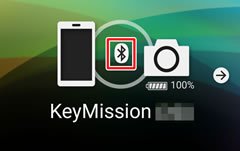
- A camera with a solid outline but no
 (Bluetooth) icon indicates that pairing is complete but the camera is not currently connected. The camera will reconnect automatically when turned on.
(Bluetooth) icon indicates that pairing is complete but the camera is not currently connected. The camera will reconnect automatically when turned on.
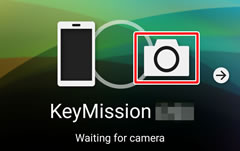
- A camera with a broken outline indicates that the device is not currently paired with a camera. Tap the
 icon to start pairing.
icon to start pairing.
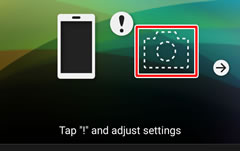
- A
 Auto download: Choose whether pictures taken by pressing the photo button on the camera are automatically copied to the smart device, and if so at what size and whether they are also automatically uploaded to NIKON IMAGE SPACE. For information on downloading selected pictures, see “Viewing, Deleting, and Downloading Selected Pictures”.
Auto download: Choose whether pictures taken by pressing the photo button on the camera are automatically copied to the smart device, and if so at what size and whether they are also automatically uploaded to NIKON IMAGE SPACE. For information on downloading selected pictures, see “Viewing, Deleting, and Downloading Selected Pictures”. Upload location: Upload location data to the camera.
Upload location: Upload location data to the camera. Synchronize clock: Set the camera clock to the time reported by the smart device.
Synchronize clock: Set the camera clock to the time reported by the smart device.
Connection Options
- Paired cameras: A list of the cameras currently paired with the smart device.
- Allow Wi-Fi access: Enable this option to allow automatic Wi-Fi connection when required.
- End pairing: End pairing with the current camera. You will need to pair the devices before you can connect to the camera again.
- Select camera: List the unpaired cameras available for Bluetooth connections.
Auto Download
- Auto download: Enable this option to automatically download pictures taken using the photo button on the camera. If the camera supports transfer marking, images marked for transfer with the camera will be downloaded.
- Choose download size: Choose the size at which photos are downloaded.
- 2 megapixels: Photos are resized to 2 megapixels for download.
- Original size: Photos are downloaded at their original size.
- NIKON IMAGE SPACE: Enable this option to upload all pictures copied from the camera to NIKON IMAGE SPACE automatically. If you select Auto upload, you can log in to NIKON IMAGE SPACE, after which pictures downloaded to the smart device will automatically be uploaded to NIKON IMAGE SPACE. To upload pictures to NIKON IMAGE SPACE only when you have a Wi-Fi connection, enable Upload only when connected via Wi-Fi.
Uploading Pictures to NIKON IMAGE SPACE
A Nikon ID is required.
Upload Location
- Upload location: Enable this option to upload location data to the camera automatically. Location data from the smart device will be embedded in pictures taken with the camera.
Location Data
SnapBridge 360/170 updates location data when the camera is connected. Once a connection is established, location data will be updated every five minutes while the camera is on.
Synchronize Clock
- Synchronize clock: Enable this option to automatically synchronize the camera clock with the smart device.
- Time zone: The local time zone.
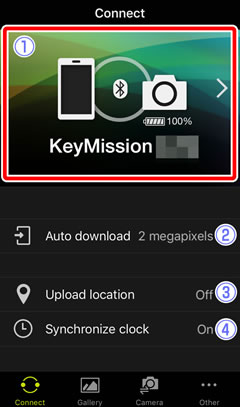
 Connection options: View the name and battery level of the camera currently connected. Tap to check connection status or end pairing. The display varies with connection status:
Connection options: View the name and battery level of the camera currently connected. Tap to check connection status or end pairing. The display varies with connection status:
- A
 (Bluetooth) icon indicates an active connection to the camera. A Wi-Fi connection is indicated by a
(Bluetooth) icon indicates an active connection to the camera. A Wi-Fi connection is indicated by a  (Wi-Fi) icon.
(Wi-Fi) icon.
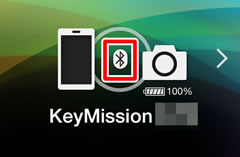
- A camera with a solid outline but no
 (Bluetooth) icon indicates that pairing is complete but the camera is not currently connected. The camera will reconnect automatically when turned on.
(Bluetooth) icon indicates that pairing is complete but the camera is not currently connected. The camera will reconnect automatically when turned on.
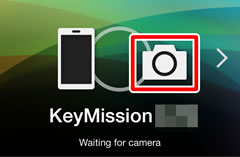
- A camera with a broken outline indicates that the device is not currently paired with a camera. Tap the
 icon to start pairing.
icon to start pairing.
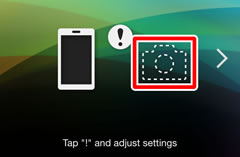
- A
 Auto download: Choose whether pictures taken by pressing the photo button on the camera are automatically copied to the smart device, and if so at what size and whether they are also automatically uploaded to NIKON IMAGE SPACE. For information on downloading selected pictures, see “Viewing, Deleting, and Downloading Selected Pictures”.
Auto download: Choose whether pictures taken by pressing the photo button on the camera are automatically copied to the smart device, and if so at what size and whether they are also automatically uploaded to NIKON IMAGE SPACE. For information on downloading selected pictures, see “Viewing, Deleting, and Downloading Selected Pictures”. Upload location: Upload location data to the camera.
Upload location: Upload location data to the camera. Synchronize clock: Set the camera clock to the time reported by the smart device.
Synchronize clock: Set the camera clock to the time reported by the smart device.
Connection Options
- Paired cameras: A list of the cameras currently paired with the smart device.
- Allow Wi-Fi access: Enable this option to allow automatic Wi-Fi connection when required.
- End pairing: End pairing with the current camera. You will need to pair the devices before you can connect to the camera again.
- Select camera: List the unpaired cameras available for Bluetooth connections.
Auto Download
- Auto download: Enable this option to automatically download pictures taken using the photo button on the camera. If the camera supports transfer marking, images marked for transfer with the camera will be downloaded.
- Choose download size: Choose the size at which photos are downloaded.
- 2 megapixels: Photos are resized to 2 megapixels for download.
- Original size: Photos are downloaded at their original size.
- NIKON IMAGE SPACE: Enable this option to upload all pictures copied from the camera to NIKON IMAGE SPACE automatically. If you select Auto upload, you can log in to NIKON IMAGE SPACE, after which pictures downloaded to the smart device will automatically be uploaded to NIKON IMAGE SPACE. To upload pictures to NIKON IMAGE SPACE.
Uploading Pictures to NIKON IMAGE SPACE
A Nikon ID is required.
Upload Location
- Upload location: Enable this option to upload location data to the camera automatically. Location data from the smart device will be embedded in pictures taken with the camera.
Location Data
SnapBridge 360/170 updates location data when the camera is connected. Once a connection is established, location data will be updated every five minutes while the camera is on.
Synchronize Clock
- Synchronize clock: Enable this option to automatically synchronize the camera clock with the smart device.
- Time zone: The local time zone.