- Android
- iOS
Connecting to Existing Cameras
If the camera was not paired with the smart device when first turned on or if you end pairing using the End pairing option, follow the steps below to pair the camera with the smart device.
NFC Devices
Wireless connections between cameras and smart devices that support NFC can be established simply by touching the two devices together.
Before Connecting
Before connecting, enable NFC as described in the documentation provided with the smart device.
-
Select Connect to smart device on the camera. If a message like that below is displayed, touch the device’s NFC antenna to the camera
 logo (N-Mark). For more information, see the camera manual.
logo (N-Mark). For more information, see the camera manual.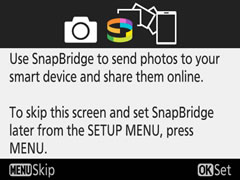
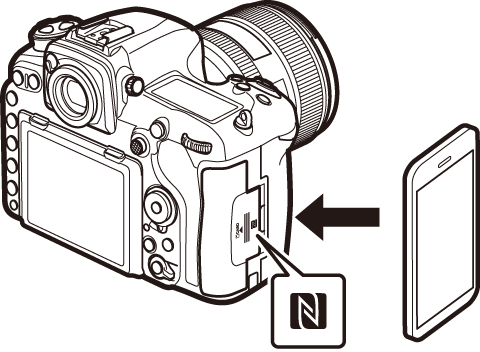
NFC Antennas
For information on the location of the NFC antenna, see the documentation provided with the smart device.
-
After confirming that the smart device displays the same authentication code (pass key) as the camera, tap PAIR.
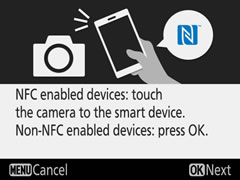

Press the camera OK button to begin pairing the camera with SnapBridge.
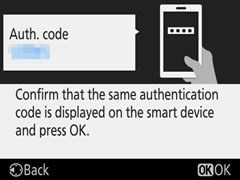
Follow the on-screen instructions when pairing is complete.
Non-NFC Devices
To have the smart device search for the camera, turn the camera on and follow the steps below.
-
Select Connect to smart device on the camera (for more information, see the camera manual). If a message like that below is displayed, launch SnapBridge on the smart device and tap Connection options in the Connect tab.
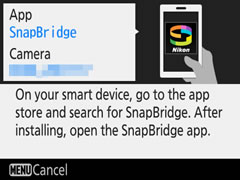

-
Tap the camera name.
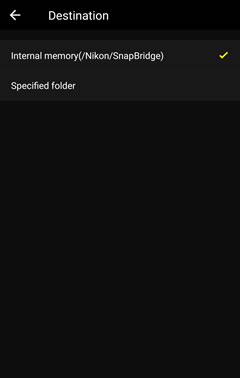
-
After confirming that the smart device displays the same authentication code (pass key) as the camera, tap PAIR.
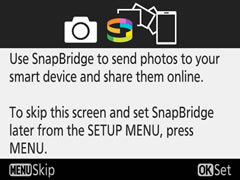

Press the camera OK button to begin pairing the camera with SnapBridge.
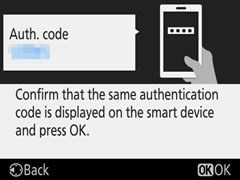
Follow the on-screen instructions when pairing is complete.
-
Select Connect to smart device on the camera (for more information, see the camera manual). If a dialog like that shown below is displayed, launch SnapBridge and tap Connection options in the Connect tab.
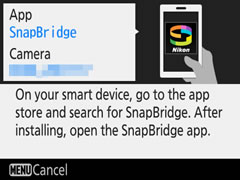
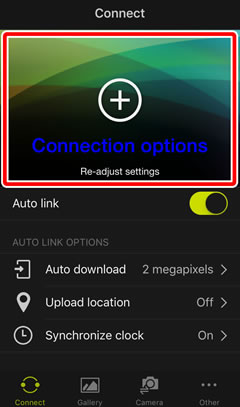
-
Tap the camera name.
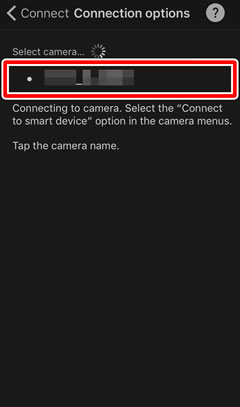
-
A dialog will be displayed; tap the camera name again.
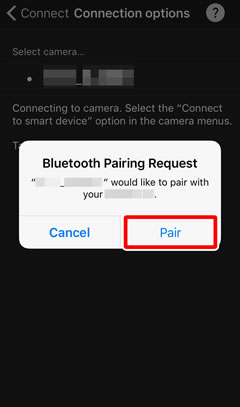
-
The smart device will display a pairing request; tap Pair.
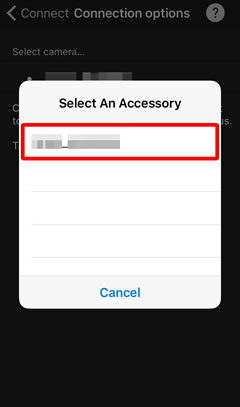
Press the camera OK button to begin pairing the camera with SnapBridge.
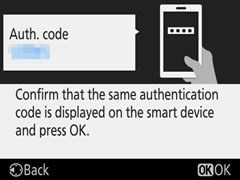
Follow the on-screen instructions when pairing is complete.
Dialogs
The dialogs displayed by the smart device may vary with the OS version.