- Android
- iOS
Connecting to a Newly-Purchased Camera
Use SnapBridge to pair your smart device with a new camera the first time you turn the camera on.
Before Connecting
Before connecting, enable Bluetooth as described in the documentation provided with the smart device. See here for information on what to do if a message prompting you to upgrade the camera firmware is displayed when you attempt pairing.
NFC Devices
Wireless connections between cameras and smart devices that support NFC can be established simply by touching the two devices together.
Before Connecting
Before connecting, enable NFC as described in the documentation provided with the smart device.
-
If a message like that below is displayed the first time you turn the camera on, touch the device’s NFC antenna to the camera
 logo (N-Mark).
logo (N-Mark).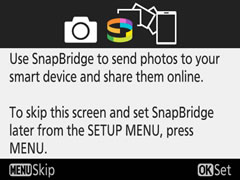
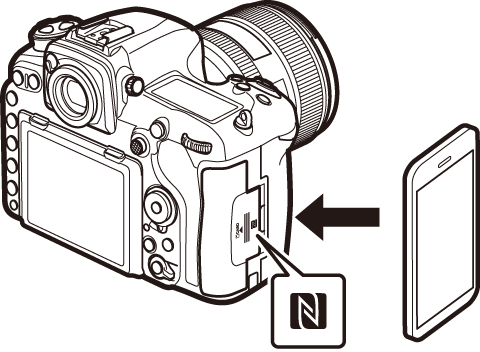
NFC Antennas
For information on the location of the NFC antenna, see the documentation provided with the smart device.
-
After confirming that the smart device displays the same authentication code (pass key) as the camera, tap PAIR.
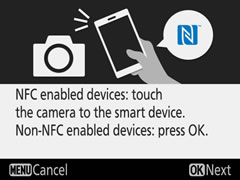

Press the camera OK button to begin pairing the camera with SnapBridge.
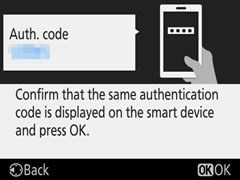
Follow the on-screen instructions when pairing is complete.
Non-NFC Devices
To have the smart device search for the camera, turn the camera on and follow the steps below.
-
If a message like that below is displayed the first time you turn the camera on, launch SnapBridge on the smart device.
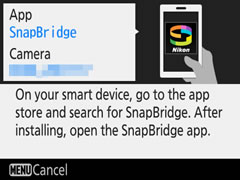
-
Tap the camera name.

-
After confirming that the smart device displays the same authentication code (pass key) as the camera, tap PAIR.
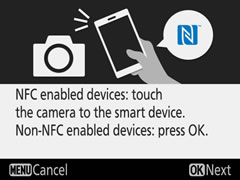

Press the camera OK button to begin pairing the camera with SnapBridge.
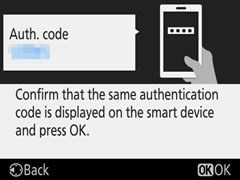
Follow the on-screen instructions when pairing is complete.
To have the smart device search for the camera, turn the camera on and follow the steps below.
-
If a message like that below is displayed the first time you turn the camera on, launch SnapBridge on the smart device.
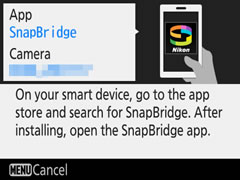
-
Once SnapBridge has launched, tap the camera name.

-
A dialog will be displayed; tap the camera name again.
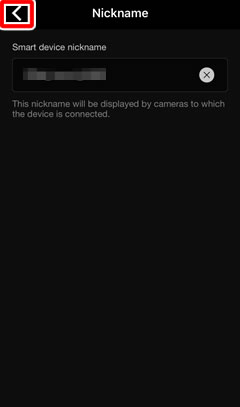
-
The smart device will display a pairing request; tap Pair.
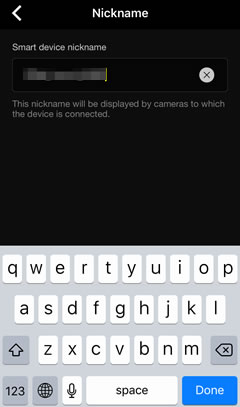
Press the camera OK button to begin pairing the camera with SnapBridge.
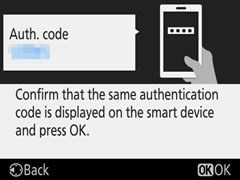
Follow the on-screen instructions when pairing is complete.
Dialogs
The dialogs displayed by the smart device may vary with the OS version.
Launching SnapBridge for the First Time
If the message “SnapBridge” Would Like to Access Your Photos is displayed when you launch the app for the first time, click OK.