- Android
- iOS
Deleting Pictures
Pictures can be deleted from Latest download and Pictures on device in the Gallery tab.
Deleting Pictures
Deleted pictures are erased from the gallery and the DCIM folder and can not be retrieved from the smart device. They are not, however, deleted from the camera memory card.
Deleting Selected Pictures
Follow the steps below to delete multiple selected pictures.
-
Press and hold a thumbnail or tap
 and choose Select to view the image-selection display. Tap pictures to select them for deletion; selected pictures are indicated by a
and choose Select to view the image-selection display. Tap pictures to select them for deletion; selected pictures are indicated by a  icon.
icon.
-
Tap
 .
.
-
Tap OK to delete the selected pictures.
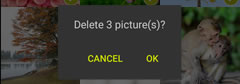
Deleting Pictures One at a Time
Follow the steps below to delete pictures in full-frame playback.
-
Display the picture full-frame and select Delete.

-
Tap OK to delete the selected picture.
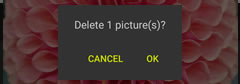
Pictures can be deleted from Latest download and All in the Gallery tab.
Deleting Pictures
Deleted pictures are erased from the camera roll and can not be retrieved from the smart device. They are not, however, deleted from the camera memory card.
Deleting Selected Pictures
Follow the steps below to delete multiple selected pictures.
-
Tap Select to view the image-selection display. Tap pictures to select them for deletion; selected pictures are indicated by a
 icon.
icon.

-
Tap
 .
.
-
Tap n picture(s) selected for deletion.

-
Tap Delete to delete the selected pictures.
Deleting Pictures One at a Time
Follow the steps below to delete pictures in full-frame playback.
-
Display the picture full-frame and tap
 .
.
-
Tap 1 picture(s) selected for deletion.
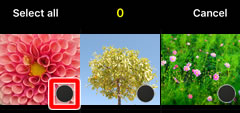
-
Tap Delete to delete the selected picture.