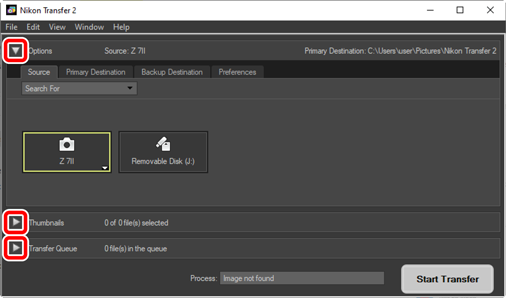The Nikon Transfer 2 Window
The parts of the Nikon Transfer 2 window are shown below.
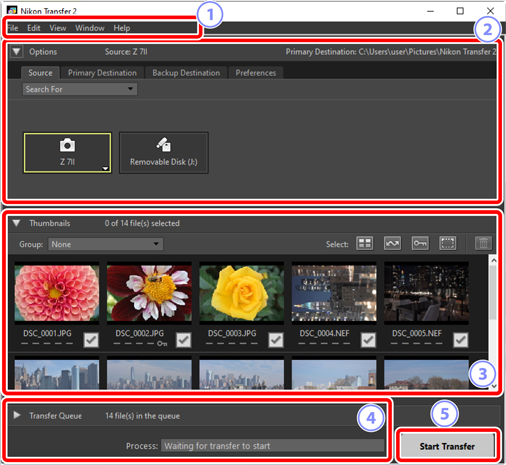
The Menu Bar
- Select menu options (0 Menu List).
The [Options] Pane
- Use the [Source] and [Primary Destination] tabs to choose the device from which pictures will be downloaded and the folder on the computer in which the downloaded pictures will be stored. The [Backup Destination] and [Preferences] tabs are where you can create backups during download and adjust download settings (0 The [Options] Pane).
The [Thumbnails] Pane
- A list of thumbnail images showing the pictures on the source device. Pictures currently selected for download are indicated by check marks; turn the check marks on or off to choose pictures for download. At default settings, all pictures are selected (0 The [Thumbnails] Pane).
The [Transfer Queue] Pane
- View download progress (0 The [Transfer Queue] Pane).
The [Start Transfer] Button
- Click to download the pictures selected in the [Thumbnails] pane to the computer.
Viewing and Hiding Pane Content
Click ![]() and
and ![]() to view and hide the contents of the [Options], [Thumbnails], and [Transfer Queue] panes.
to view and hide the contents of the [Options], [Thumbnails], and [Transfer Queue] panes.