- Home
- White Balance (RAW Images)
Font size
- S
- M
- L
White Balance (RAW Images)
Adjust white balance.
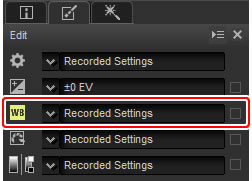
The pull-down menu in the tool list offers a choice of preset values.
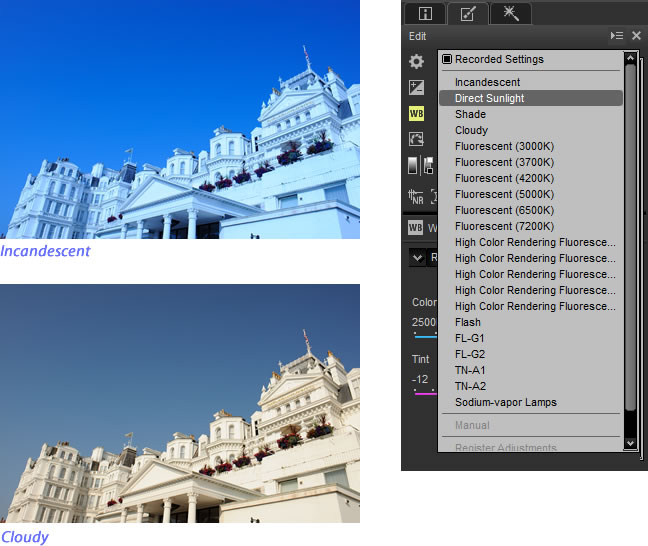
White balance can be fine-tuned using the Color Temperature and Tint controls in the image adjustment palette. Tint can be set to values between –12 and +12: choose lower values for less green and more magenta, higher values for the opposite effect. The range of values available for Color Temperature vary with the option selected for white balance.
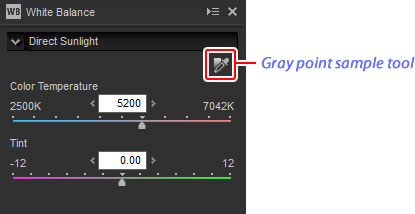
White balance can also be set by sampling the image: click the  (Gray Point Sample Tool) button and click anywhere in the image to sample a single pixel, or drag the cursor over the image to use the average color value for the selected area. White balance for the entire image will be adjusted so that selected pixel or area takes on a neutral gray color.
(Gray Point Sample Tool) button and click anywhere in the image to sample a single pixel, or drag the cursor over the image to use the average color value for the selected area. White balance for the entire image will be adjusted so that selected pixel or area takes on a neutral gray color.