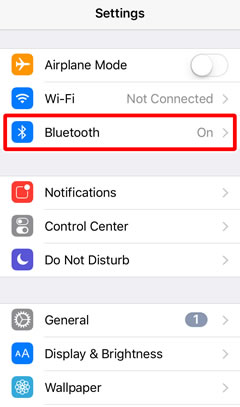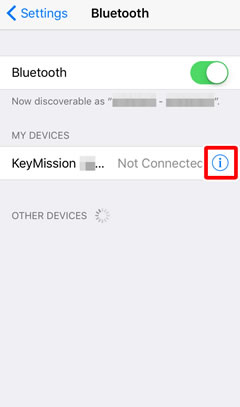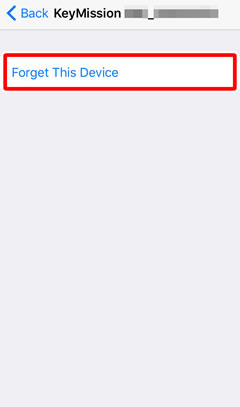- Android
- iOS
Re-establishing Paring (KeyMission 360)
You will need to pair the camera and smart device again if you ended pairing by selecting any of the following options:
- Connection options > End pairing
- Camera settings > Reset all
- Camera settings > Network menu > Restore default settings
Auto Power Off
At default settings, the camera will turn off automatically if no operations are performed for about 30 seconds. Until you are fully acquainted with the camera and the app, we recommend extending the auto-off delay to 5 minutes by selecting 5 min for Camera settings > Auto off in the SnapBridge 360/170 Camera tab.
Before Pairing
Ready the camera and smart device. Before using the camera:
- Press the movie button for about 3 seconds to turn the camera off and confirm that the power lamp is off.
- Check that the battery has sufficient charge to prevent the camera turning off unexpectedly.
- Disable airplane mode.
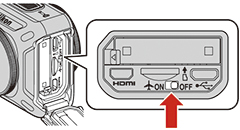
- Insert a memory card after checking to be sure that it has space available.
- Check that the HDMI and USB cables are disconnected.
Note: Do not use the Bluetooth option in your device’s settings app to pair the camera with the smart device.
Pairing (Non-NFC Devices)
-
Camera: Confirm that the camera is off and the power lamp is out.

If the camera is on (i.e., if the power lamp is on), press the movie button for about 3 seconds to turn the camera off.

-
Smart device: Enable Wi-Fi Bluetooth but do not initiate pairing.
-
Smart device: Launch SnapBridge 360/170 and select Connection options in the Connect tab.

-
Camera: Press the movie button for about 7 seconds to initiate pairing. The status lamps will briefly blink green simultaneously and then start to flash alternately to indicate that the camera is ready for pairing.
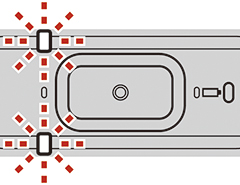
-
Smart device: Tap the camera name.
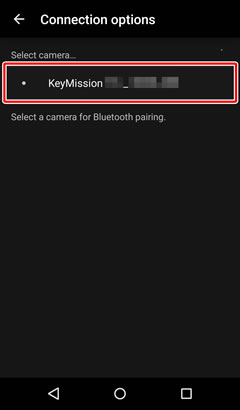
The dialog shown below will be displayed when pairing is complete.
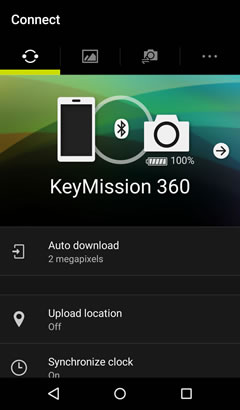
If Pairing Fails to Start
Once the camera is ready for pairing, it will wait for about 4 minutes before it turns off automatically and the power lamp goes out. If this occurs, turn the camera off and then press the movie button for about 7 seconds to ready the camera for pairing once more.
Pairing (NFC Devices)
-
Camera: Confirm that the camera is off and the power lamp is out.

If the camera is on (i.e., if the power lamp is on), press the movie button for about 3 seconds to turn the camera off.

-
Smart device: Enable Wi-Fi, NFC, and Bluetooth but do not initiate pairing.
-
Smart device: Exit all apps that use NFC, including SnapBridge 360/170, as otherwise pairing may fail.
-
Camera: Press the movie button for about 7 seconds to initiate pairing. The status lamps will briefly blink green simultaneously and then start to flash alternately to indicate that the camera is ready for pairing.
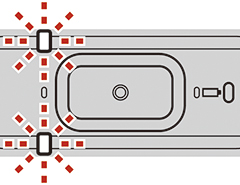
-
Smart device: Touch the NFC antenna to the camera
 logo (N-Mark).
logo (N-Mark).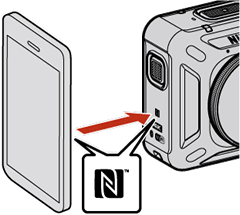
SnapBridge 360/170 will launch automatically. When the message, “Camera name acquired. Connect?” is displayed, tap OK. The dialog shown below will be displayed when pairing is complete.
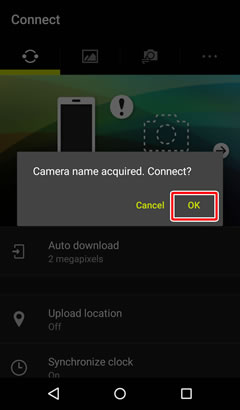
If Pairing Fails to Start
Once the camera is ready for pairing, it will wait for about 4 minutes before it turns off automatically and the power lamp goes out. If this occurs, turn the camera off and then press the movie button for about 7 seconds to ready the camera for pairing once more.
If Pairing Fails
If pairing fails, press the camera movie button for about 3 seconds to turn the camera off and then, after making sure that the camera power lamp is off, exit the SnapBridge 360/170 app and ensure that it is not running in the background. You can then repeat the steps in “Pairing (Non-NFC Devices)” or “Pairing (NFC Devices)” to pair the camera with the smart device.
You will need to pair the camera and smart device again if you ended pairing by selecting any of the following options:
- Connection options > End pairing
- Camera settings > Reset all
- Camera settings > Network menu > Restore default settings
Auto Power Off
At default settings, the camera will turn off automatically if no operations are performed for about 30 seconds. Until you are fully acquainted with the camera and the app, we recommend extending the auto-off delay to 5 minutes by selecting 5 min for Camera settings > Auto off in the SnapBridge 360/170 Camera tab.
Before Pairing
Ready the camera and smart device. Before using the camera:
- Press the movie button for about 3 seconds to turn the camera off and confirm that the power lamp is off.
- Check that the battery has sufficient charge to prevent the camera turning off unexpectedly.
- Disable airplane mode.
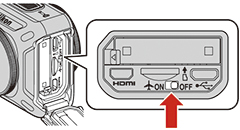
- Insert a memory card after checking to be sure that it has space available.
- Check that the HDMI and USB cables are disconnected.
Note: Do not use the Bluetooth option in your device’s settings app to pair the camera with the smart device.
Pairing
-
Camera: Confirm that the camera is off and the power lamp is out.

If the camera is on (i.e., if the power lamp is on), press the movie button for about 3 seconds to turn the camera off.

-
Smart device: Enable Wi-Fi and Bluetooth but do not initiate pairing.
-
Smart device: Launch SnapBridge 360/170 and select Connection options in the Connect tab.
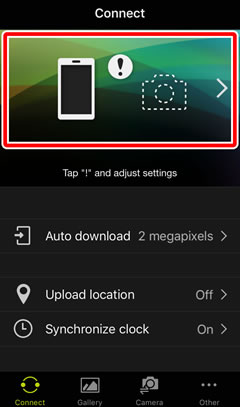
-
Camera: Press the movie button for about 7 seconds to initiate pairing. The status lamps will briefly blink green simultaneously and then start to flash alternately to indicate that the camera is ready for pairing.
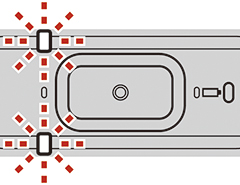
-
Smart device: Tap the camera name.
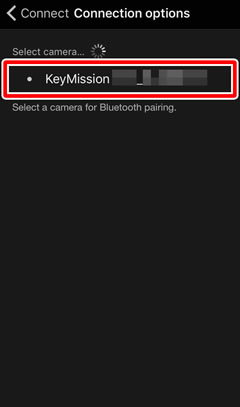
-
Smart device: When prompted to select an accessory, wait for the Bluetooth icon at the top right corner of the display to turn from white to gray and then tap the camera name (it may be some time before the camera name is displayed).
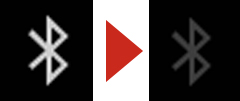
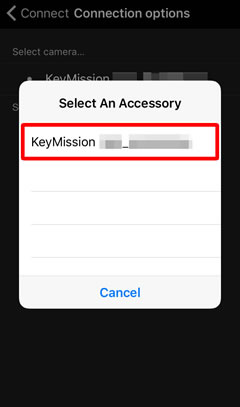
The dialog shown below will be displayed when pairing is complete.
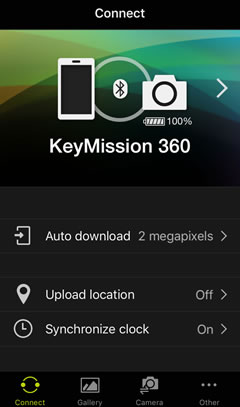
If Pairing Fails to Start
Once the camera is ready for pairing, it will wait for about 4 minutes before it turns off automatically and the power lamp goes out. If this occurs, turn the camera off and then press the movie button for about 7 seconds to ready the camera for pairing once more.
If Pairing Fails
If pairing fails, press the camera movie button for about 3 seconds to turn the camera off and make sure that the camera power lamp is off. Double-click the Home button on your iOS device and swipe up to dismiss the SnapBridge 360/170 app and then follow the steps below to “forget” the camera on your iOS device. You can then repeat the steps in “Pairing” to pair the device with your camera.
 Open the iOS Settings app and tap Bluetooth.
Open the iOS Settings app and tap Bluetooth. Tap the
Tap the  icon to the right of the camera name.
icon to the right of the camera name. Tap the “forget” option.
Tap the “forget” option.