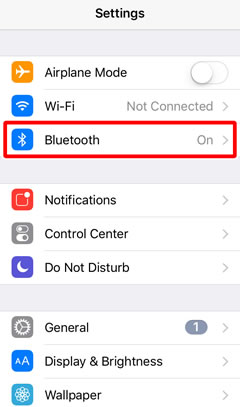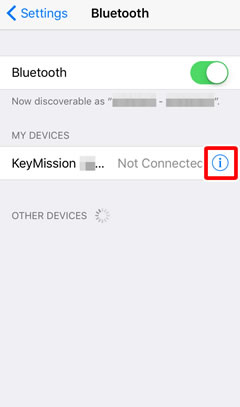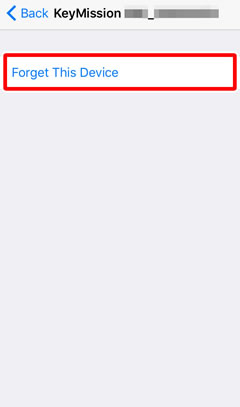- Android
- iOS
Pairing for the First Time After Purchase (KeyMission 360)
When you turn your camera on for the first time after purchase, you can use SnapBridge 360/170 to pair it with a smart device as described below (the illustrations in the descriptions that follow may differ from those displayed by your camera or smart device).
Updating Camera Firmware
If a dialog is displayed during pairing prompting you to update the camera firmware, you will need to update the camera firmware before proceeding. Download the latest firmware from the Nikon Download Center and follow the instructions on the website to update the firmware. Note that a computer is required.
Auto Power Off
At default settings, the camera will turn off automatically if no operations are performed for about 30 seconds. Until you are fully acquainted with the camera and the app, we recommend extending the auto-off delay to 5 minutes by selecting 5 min for Camera settings > Auto off in the SnapBridge 360/170 Camera tab.
Before Pairing
Ready the camera and smart device. Before using the camera:
- Press the movie button for about 3 seconds to turn the camera off and confirm that the power lamp is off.
- Check that the battery has sufficient charge to prevent the camera turning off unexpectedly.
- Disable airplane mode.

- Insert a memory card after checking to be sure that it has space available.
- Check that the HDMI and USB cables are disconnected.
Before using the smart device, check that SnapBridge 360/170 is installed. (There are two versions of the SnapBridge app: SnapBridge and SnapBridge 360/170. Use SnapBridge 360/170 to pair the KeyMission 360 with your smart device.)

Do not use the Bluetooth option in your device’s settings app to pair the camera with the smart device.
Pairing (Non-NFC Devices)
-
Camera: Confirm that the camera is off and the power lamp is out.

If the camera is on (i.e., if the power lamp is on), press the movie button for about 3 seconds to turn the camera off.

-
Smart device: Enable Wi-Fi and Bluetooth but do not initiate pairing.
-
Smart device: Launch SnapBridge 360/170. The smart device will display the dialog shown below.
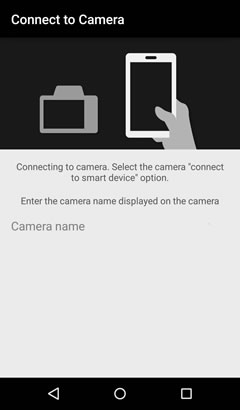
-
Camera: Press the movie or photo button. The status lamps will briefly blink green simultaneously and then start to flash alternately to indicate that the camera is ready for pairing.

-
Smart device: Tap the camera name and follow the on-screen instructions to complete pairing.
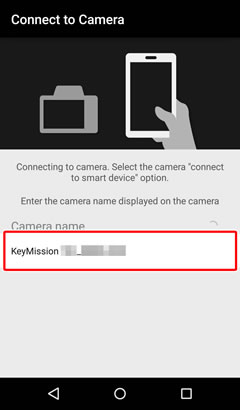
If Pairing Fails to Start
Once the camera is ready for pairing, it will wait for about 4 minutes before it turns off automatically and the power lamp goes out. If this occurs, press the movie or photo button to reactivate the camera and ready it for pairing once more. If the camera does not return to pairing standby status, turn the camera off and press the movie button for about 7 seconds.
Pairing (NFC Devices)
-
Camera: Confirm that the camera is off and the power lamp is out.

If the camera is on (i.e., if the power lamp is on), press the movie button for about 3 seconds to turn the camera off.

-
Smart device: Enable Wi-Fi, NFC, and Bluetooth but do not initiate pairing.
-
Smart device: Exit all apps that use NFC, including SnapBridge 360/170, as otherwise pairing may fail.
-
Camera: Press the movie or photo button. The status lamps will briefly blink green simultaneously and then start to flash alternately to indicate that the camera is ready for pairing.

-
Smart device: Touch the NFC antenna to the camera
 logo (N-Mark).
logo (N-Mark).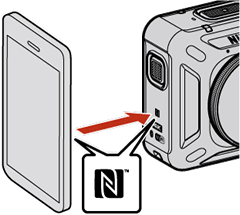
SnapBridge 360/170 will launch automatically. When the message, “Camera name acquired. Connect?” is displayed, tap OK and follow the on-screen instructions to complete pairing.
If Pairing Fails to Start
Once the camera is ready for pairing, it will wait for about 4 minutes before it turns off automatically and the power lamp goes out. If this occurs, press the movie or photo button to reactivate the camera and ready it for pairing once more. If the camera does not return to pairing standby status, turn the camera off and press the movie button for about 7 seconds.
If Pairing Fails
If pairing fails, press the camera movie button for about 3 seconds to turn the camera off and then, after making sure that the camera power lamp is off, exit the SnapBridge 360/170 app and ensure that it is not running in the background. You can then repeat the steps in “Pairing (Non-NFC Devices)” or “Pairing (NFC Devices)” to pair the camera with the smart device.
Before Pairing
Ready the camera and smart device. Before using the camera:
- Press the movie button for about 3 seconds to turn the camera off and confirm that the power lamp is off.
- Check that the battery has sufficient charge to prevent the camera turning off unexpectedly.
- Disable airplane mode.

- Insert a memory card after checking to be sure that it has space available.
- Check that the HDMI and USB cables are disconnected.
Before using the smart device, check that SnapBridge 360/170 is installed. (There are two versions of the SnapBridge app: SnapBridge and SnapBridge 360/170. Use SnapBridge 360/170 to pair the KeyMission 360 with your smart device.)

Do not use the Bluetooth option in your device’s settings app to pair the camera with the smart device.
Pairing
-
Camera: Confirm that the camera is off and the power lamp is out.

If the camera is on (i.e., if the power lamp is on), press the movie button for about 3 seconds to turn the camera off.

-
Smart device: Enable Wi-Fi and Bluetooth but do not initiate pairing.
-
Smart device: Launch SnapBridge 360/170. The smart device will display the dialog shown below.
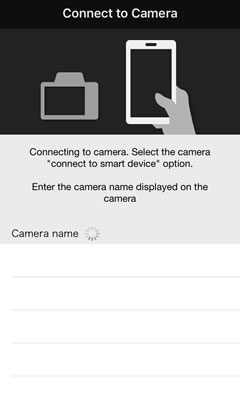
-
Camera: Press the movie or photo button. The status lamps will briefly blink green simultaneously and then start to flash alternately to indicate that the camera is ready for pairing.

-
Smart device: Tap the camera name.
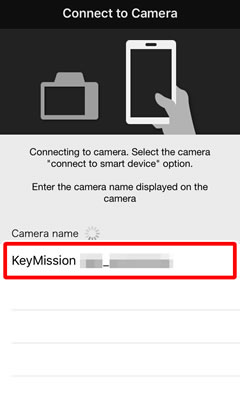
-
Smart device: When prompted to select an accessory, wait for the Bluetooth icon at the top right corner of the display to turn from white to gray and then tap the camera name (it may be some time before the camera name is displayed).
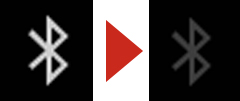
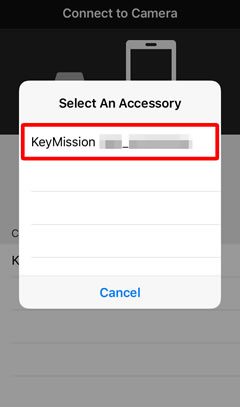
Follow the on-screen instructions to complete pairing.
If Pairing Fails to Start
Once the camera is ready for pairing, it will wait for about 4 minutes before it turns off automatically and the power lamp goes out. If this occurs, press the movie or photo button to reactivate the camera and ready it for pairing once more. If the camera does not return to pairing standby status, turn the camera off and press the movie button for about 7 seconds.
If Pairing Fails
If pairing fails, press the camera movie button for about 3 seconds to turn the camera off and make sure that the camera power lamp is off. Double-click the Home button on your iOS device and swipe up to dismiss the SnapBridge 360/170 app and then follow the steps below to “forget” the camera on your iOS device. You can then repeat the steps in “Pairing” to pair the device with your camera.
 Open the iOS Settings app and tap Bluetooth.
Open the iOS Settings app and tap Bluetooth. Tap the
Tap the  icon to the right of the camera name.
icon to the right of the camera name. Tap the “forget” option.
Tap the “forget” option.