- Android
- iOS
Saving Selected Frames
Use Save frame to save a still copy of a selected frame from a movie.

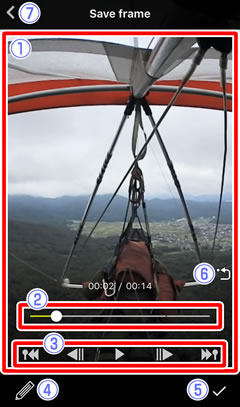
 Movie playback display: View the movie to choose a frame.
Movie playback display: View the movie to choose a frame. Playback progress bar: Shows your current position in the movie. Drag the position indicator (○) to view other frames.
Playback progress bar: Shows your current position in the movie. Drag the position indicator (○) to view other frames. Playback controls: Use the controls to perform the operations listed below.
Playback controls: Use the controls to perform the operations listed below.
- Skip back: Tap
 to return to the previous highlight tag (index), or to the beginning of the movie if there are no highlight tags before the first frame.
to return to the previous highlight tag (index), or to the beginning of the movie if there are no highlight tags before the first frame. - Rewind: If the movie is paused, tap
 to rewind a few frames at a time.
to rewind a few frames at a time. - Pause/resume: Tap
 to pause or resume playback.
to pause or resume playback. - Advance: If the movie is paused, tap
 to advance a few frames at a time.
to advance a few frames at a time. - Skip ahead: Tap
 to skip to the next highlight tag (index), or to the end of the movie if there are no highlight tags before the last frame.
to skip to the next highlight tag (index), or to the end of the movie if there are no highlight tags before the last frame.
- Skip back: Tap
 Edit: Choose another edit option without saving the current frame.
Edit: Choose another edit option without saving the current frame.  OK: Save the current frame.
OK: Save the current frame. Re-center view (spherical 360° only): Return to the starting view.
Re-center view (spherical 360° only): Return to the starting view. Cancel changes: Exit to normal playback without saving the current frame.
Cancel changes: Exit to normal playback without saving the current frame.
