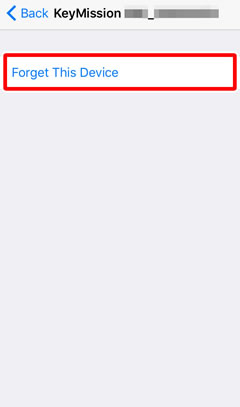- Android
- iOS
Pairing
You will need to pair the camera and smart device again if you ended pairing by selecting any of the following options:
- Connection options > End pairing
- Camera settings > Reset all
- Camera settings > Network menu > Restore default settings
Before Connecting
Before connecting, enable Bluetooth as described in the documentation provided with the smart device.
NFC Devices
Wireless connections between cameras and smart devices that support NFC can be established simply by touching the two devices together.
Before Connecting
Before connecting, enable NFC as described in the documentation provided with the smart device.
KeyMission 170
-
Select Connect to device on the camera. A message like that shown below will be displayed; highlight Options, press OK, and then touch the smart device’s NFC antenna to the camera
 logo (N-Mark). SnapBridge 360/170 will launch automatically. For information on using the camera, see the camera manual.
logo (N-Mark). SnapBridge 360/170 will launch automatically. For information on using the camera, see the camera manual.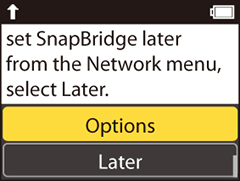
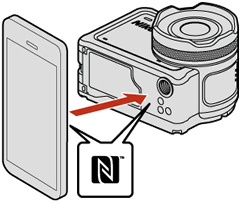
NFC Antennas
For information on the location of the NFC antenna, see the documentation provided with the smart device.
-
After confirming that the smart device displays the same authentication code ﴾pass key﴿ as the camera, select OK on the camera (highlight OK using the multi selector and press the OK button) and tap PAIR on the smart device to start pairing.
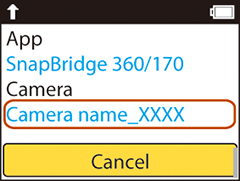
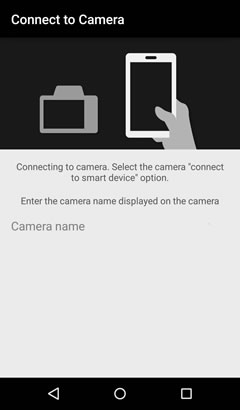
-
Follow the on-screen instructions to connect when pairing is complete.
KeyMission 360
-
Press and hold the camera movie button for at least 7 seconds to ready the camera for pairing.

-
Touch the smart device’s NFC antenna to the camera
 logo (N-Mark). SnapBridge 360/170 will launch automatically.
logo (N-Mark). SnapBridge 360/170 will launch automatically.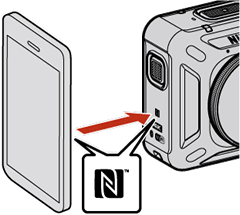
NFC Antennas
For information on the location of the NFC antenna, see the documentation provided with the smart device.
-
Tap PAIR on the smart device to start pairing. Follow the on-screen instructions to connect when pairing is complete.
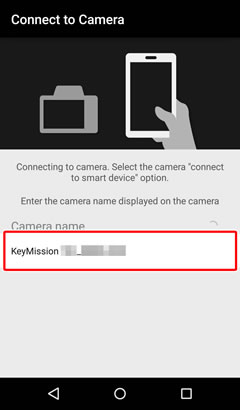
Non-NFC Devices
To have the smart device search for the camera, turn the camera on and follow the steps below.
KeyMission 170
-
Select Connect to device on the camera. A message like that shown below will be displayed; using the multi-selector, highlight Options, press OK, and then highlight Next and press OK. For information on using the camera, see the camera manual.
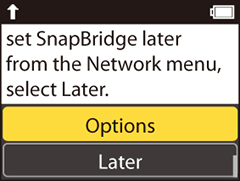
-
Launch SnapBridge 360/170 on the smart device, tap Connection options in the Connect tab, and tap the camera name.
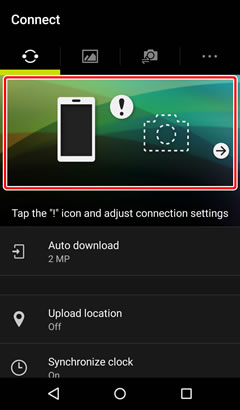
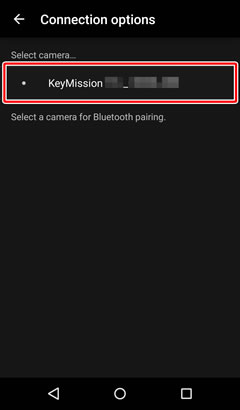
-
After confirming that the smart device displays the same authentication code (pass key) as the camera, select OK on the camera (highlight OK using the multi selector and press the OK button) and tap PAIR on the smart device to start pairing.
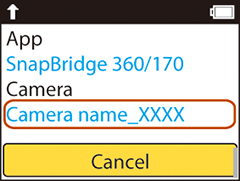
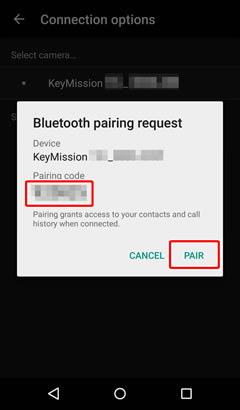
-
Follow the on-screen instructions to connect when pairing is complete.
KeyMission 360
-
Press and hold the camera movie button for at least 7 seconds to ready the camera for pairing.

-
Launch SnapBridge 360/170 on the smart device, tap Connection options in the Connect tab, and tap the camera name.
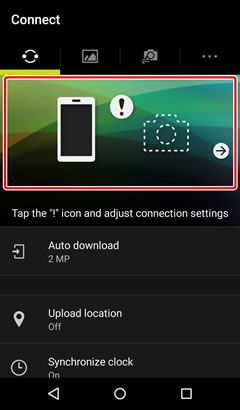
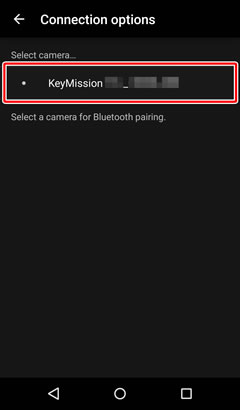
-
Tap PAIR on the smart device to start pairing. Follow the on-screen instructions to connect when pairing is complete.
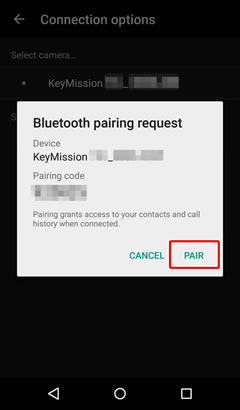
You will need to pair the camera and smart device again if you ended pairing by selecting any of the following options:
- Connection options > End pairing
- Camera settings > Reset all
- Camera settings > Network menu > Restore default settings
Before Connecting
Before connecting, enable Bluetooth as described in the documentation provided with the smart device.
KeyMission 170
-
Select Connect to device on the camera. A message like that shown below will be displayed; using the multi-selector, highlight Options, press OK, and then highlight Next and press OK. For information on using the camera, see the camera manual.
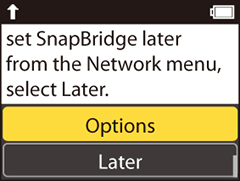
-
Launch SnapBridge 360/170 on the smart device, tap Connection options in the Connect tab, tap the camera name, and then tap the camera name again when prompted.
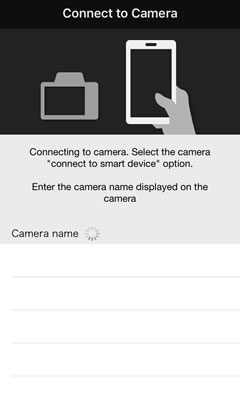
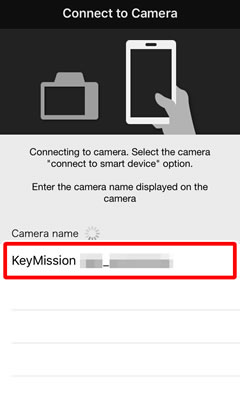
-
After confirming that the smart device displays the same authentication code (pass key) as the camera, select OK on the camera (highlight OK using the multi selector and press the OK button) and tap Pair on the smart device to start pairing.
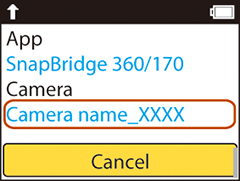
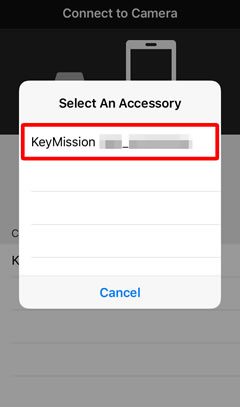
-
Follow the on-screen instructions to connect when pairing is complete.
KeyMission 360
-
Press and hold the camera movie button for at least 7 seconds to ready the camera for pairing.

-
Launch SnapBridge 360/170 on the smart device, tap Connection options in the Connect tab, tap the camera name, and then tap the camera name again when prompted.
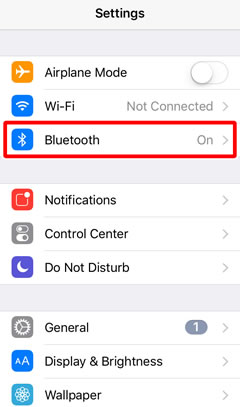
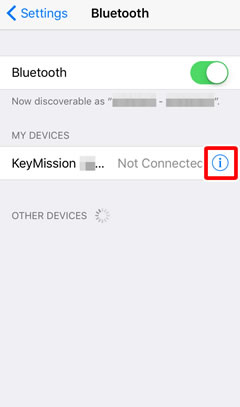
-
Tap Pair on the smart device to start pairing. Follow the on-screen instructions to connect when pairing is complete.