- Android
- iOS
Adding Highlight Tags
Use Edit highlight tags to add or remove highlight tags (indices) that can be used to create movie digests or to jump between tagged frames during playback or editing.
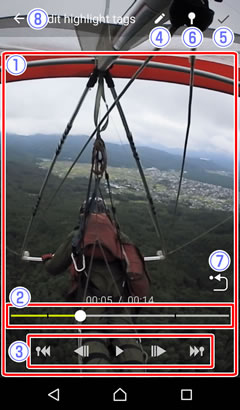
 Movie playback display: View the movie to choose locations for highlight tags.
Movie playback display: View the movie to choose locations for highlight tags. Playback progress bar: Shows your current position in the movie. Drag the position indicator (○) to view other frames.
Playback progress bar: Shows your current position in the movie. Drag the position indicator (○) to view other frames. Playback controls: Use the controls to perform the operations listed below.
Playback controls: Use the controls to perform the operations listed below.
- Skip back: Tap
 to return to the previous highlight tag (index), or to the beginning of the movie if there are no highlight tags before the first frame.
to return to the previous highlight tag (index), or to the beginning of the movie if there are no highlight tags before the first frame. - Rewind: If the movie is paused, tap
 to rewind a few frames at a time.
to rewind a few frames at a time. - Pause/resume: Tap
 to pause or resume playback.
to pause or resume playback. - Advance: If the movie is paused, tap
 to advance a few frames at a time.
to advance a few frames at a time. - Skip ahead: Tap
 to skip to the next highlight tag (index), or to the end of the movie if there are no highlight tags before the last frame.
to skip to the next highlight tag (index), or to the end of the movie if there are no highlight tags before the last frame.
- Skip back: Tap
 Edit: Choose another edit option without changing highlight tags.
Edit: Choose another edit option without changing highlight tags. OK: Save the edited movie.
OK: Save the edited movie. Add/Delete tag: Add a tag to or remove a tag from the current frame.
Add/Delete tag: Add a tag to or remove a tag from the current frame. Re-center view (spherical 360° only): Return to the starting view.
Re-center view (spherical 360° only): Return to the starting view. Cancel changes: Exit to normal playback without saving an edited copy.
Cancel changes: Exit to normal playback without saving an edited copy.
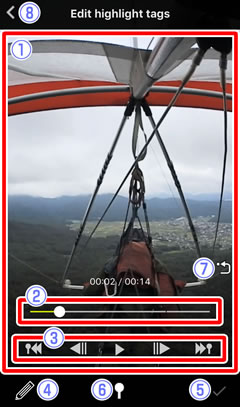
 Movie playback display: View the movie to choose locations for highlight tags.
Movie playback display: View the movie to choose locations for highlight tags. Playback progress bar: Shows your current position in the movie. Drag the position indicator (○) to view other frames.
Playback progress bar: Shows your current position in the movie. Drag the position indicator (○) to view other frames. Playback controls: Use the controls to perform the operations listed below.
Playback controls: Use the controls to perform the operations listed below.
- Skip back: Tap
 to return to the previous highlight tag (index), or to the beginning of the movie if there are no highlight tags before the first frame.
to return to the previous highlight tag (index), or to the beginning of the movie if there are no highlight tags before the first frame. - Rewind: If the movie is paused, tap
 to rewind a few frames at a time.
to rewind a few frames at a time. - Pause/resume: Tap
 to pause or resume playback.
to pause or resume playback. - Advance: If the movie is paused, tap
 to advance a few frames at a time.
to advance a few frames at a time. - Skip ahead: Tap
 to skip to the next highlight tag (index), or to the end of the movie if there are no highlight tags before the last frame.
to skip to the next highlight tag (index), or to the end of the movie if there are no highlight tags before the last frame.
- Skip back: Tap
 Edit: Choose another edit option without changing highlight tags.
Edit: Choose another edit option without changing highlight tags. OK: Save the edited movie.
OK: Save the edited movie. Add/Delete tag: Add a tag to or remove a tag from the current frame.
Add/Delete tag: Add a tag to or remove a tag from the current frame. Re-center view (spherical 360° only): Return to the starting view.
Re-center view (spherical 360° only): Return to the starting view. Cancel changes: Exit to normal playback without saving an edited copy.
Cancel changes: Exit to normal playback without saving an edited copy.
