- Android
- iOS
Adjusting Shooting Settings
Use the Camera settings > Shooting options options in the Camera tab to adjust shooting settings for the current camera, including movie mode and photo size. The options available vary with the type of camera.

Shooting Options
Shooting options can also be displayed by selecting Remote photography > Shooting options in the Camera tab.
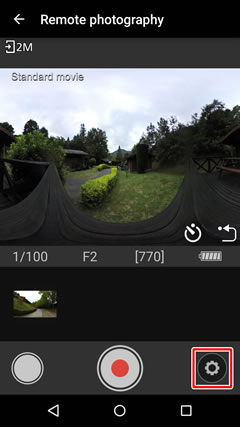
If Download is enabled, pictures taken using remote photography will automatically be downloaded to the smart device at the size selected for Choose download size. Pictures taken using remote photography are listed in the Gallery tab under Pictures on device.

Shooting Options
Movies
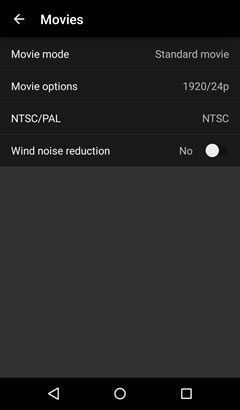
Still Images
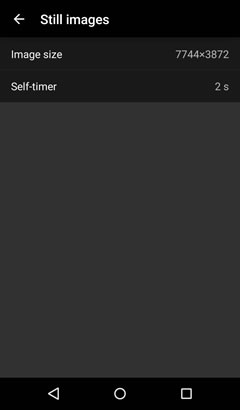
Shooting Options
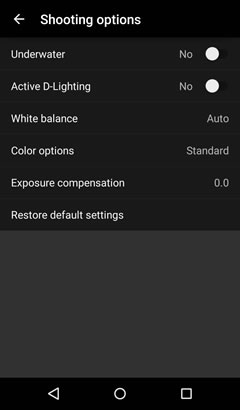
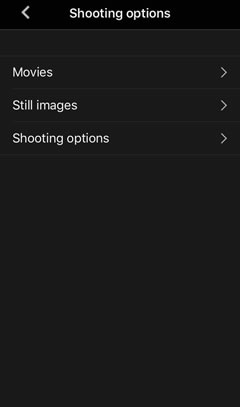
Shooting Options
Shooting options can also be displayed by selecting Remote photography > Shooting options in the Camera tab.
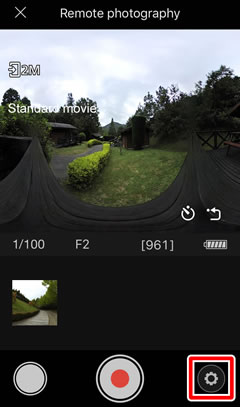
If Download is enabled, pictures taken using remote photography will automatically be downloaded to the smart device at the size selected for Choose download size. Pictures taken using remote photography are listed in the Gallery tab under All.
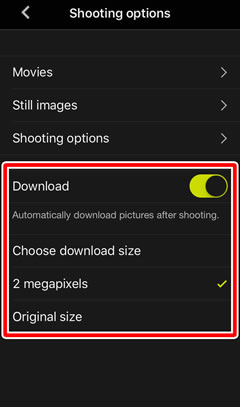
Shooting Options
Movies

Still Images
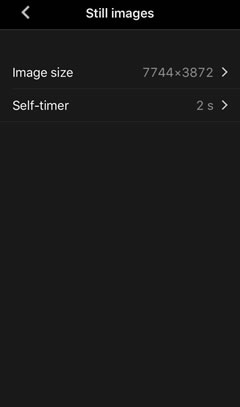
Shooting Options

