 |
Get ready |
| |
To upgrade the SB-900 firmware, you will need: |
| • |
An SB-900 Speedlight |
| • |
A camera that supports the SB-900 (the D3 is used as an example in this guide) |
| • |
Card reader and the computer |
| |
| * |
For the camera equipped with Mass Storage, choosing Mass Storage from USB option allows you to connect the camera to the computer by using the USB cable. |
|
| • |
Either of the following power sources for the camera and SB-900: |
| |
— An AC adapter |
| |
— Fully charged battery |
| • |
A Nikon-approved memory card that has been formatted in the camera. |
| |
| * |
All data in memory card get erased when it is initialized. Please copy all necessary data in the card (e.g. in the computer) before initializing the memory card. Do not use Microdrive cards. |
|
| • |
Manuals for the camera and SB-900 |
 |
Copy the firmware to the memory card |
| |
To copy the firmware to the memory card, a computer is used. |
| |
| 1 |
Connect the card reader to the computer and insert a formatted memory card. |
| • |
If Nikon Transfer is installed, it will start automatically; to exit, select Exit from the File menu. |
Windows Vista
Under Windows Vista, an AutoPlay dialog may be displayed. Click  . . |
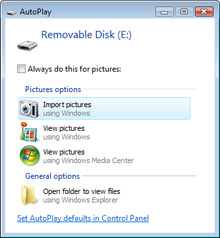 |
| |
|
Windows XP
Under Windows XP, a Removable Disk dialog may be displayed. Click Cancel. |
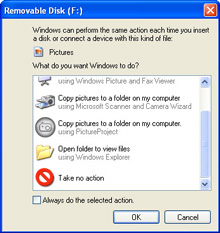 |
|
| |
| 2 |
The memory card will appear in “Computer” (Windows Vista) or “My Computer” (Windows XP) as a removable disk. Copy “SB900502.BIN” from the “SB900Update” folder to this removable disk. |
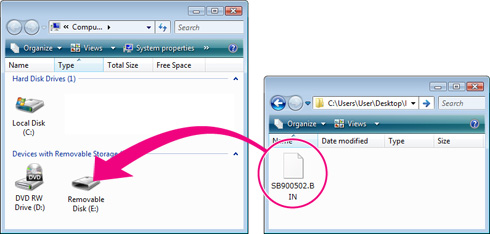 |
|
|
| |
| When copying is complete, double-click the removable disk and confirm that the file has been copied successfully. |
| |
| 3 |
Right click the removable disk and select Eject from the menu that appears. Remove the memory card from the card reader. |
| |
Important
Be sure to copy the firmware to the root directory of the memory card. The camera will not recognize the new firmware if it is placed in a folder under the root directory. |
 |
Update the SB-900 firmware |
| |
During the update, do not: |
| • |
Remove the memory card |
| • |
Turn the camera or SB-900 off |
| • |
Operate any camera or SB-900 controls |
| • |
Attach or remove lenses |
| • |
Unplug or disconnect the AC adapter |
| • |
Remove the battery |
| • |
Subject the camera to powerful electromagnetic noise |
| Any of the above actions could cause the camera or SB-900 to become inoperable. |
| |
| 1 |
Insert the memory card containing the firmware into slot 1. |
| |
Important
Do not insert the memory card into slot 2. |
| |
| 2 |
Mount the SB-900 on the camera and turn both devices on. |
| |
| 3 |
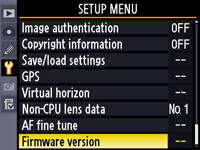
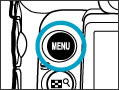 Press the MENU button and select Firmware version in the setup menu. Press the MENU button and select Firmware version in the setup menu. |
| |
| 4 |
 The current versions of the camera and SB-900 firmware will be displayed. Highlight Update and press the multi selector to the right.
The current versions of the camera and SB-900 firmware will be displayed. Highlight Update and press the multi selector to the right. |
| |
| 5 |
Highlight Yes and press OK to begin the update. |
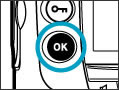 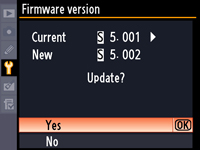 |
| |
| 6 |
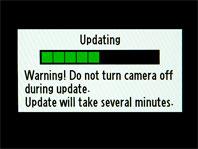 The update may take anywhere from one to two minutes. The update may take anywhere from one to two minutes. |
| |
| |
 The message shown at right will be displayed when the update is complete. The message shown at right will be displayed when the update is complete. |
| |
| 7 |
Confirm that the update was completed successfully.
| |
| 7-1. |
Turn the camera and SB-900 off and remove the memory card from the camera. |
| |
| 7-2. |
Check the SB-900 firmware version as described in Step2, “Check the current SB-900 firmware version”. |
| |
| 7-3. |
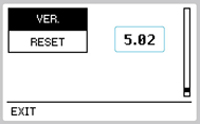 If the version displayed is 5.02, the update was successful. If the version displayed is 5.02, the update was successful. |
|
| |
| 8 |
Format the memory card. |
| |
| This completes the firmware update. |
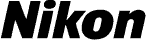
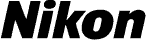



 Press the [OK] button for approx. one second to display the custom setting.
Press the [OK] button for approx. one second to display the custom setting.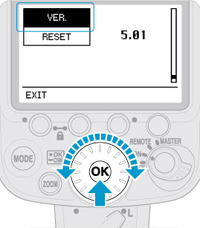 Rotate the selector dial to choose Version of firmware, and press the [OK] button.
Rotate the selector dial to choose Version of firmware, and press the [OK] button.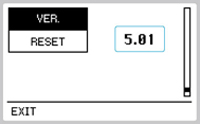 The current firmware version will be displayed. This upgrade can be used with firmware version 5.01.
The current firmware version will be displayed. This upgrade can be used with firmware version 5.01.
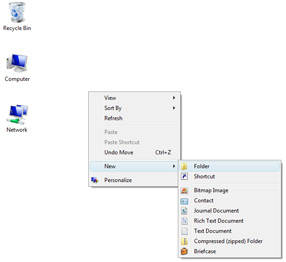

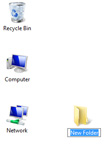
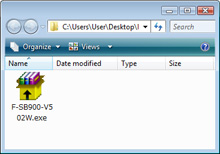 Open the folder created in Step 3-1 and double-click F-SB900-V502W.exe.
Open the folder created in Step 3-1 and double-click F-SB900-V502W.exe.
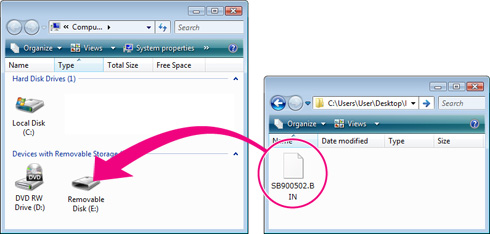

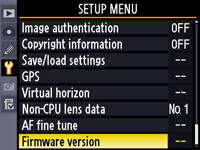
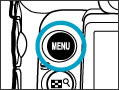 Press the MENU button and select Firmware version in the setup menu.
Press the MENU button and select Firmware version in the setup menu. The current versions of the camera and SB-900 firmware will be displayed. Highlight Update and press the multi selector to the right.
The current versions of the camera and SB-900 firmware will be displayed. Highlight Update and press the multi selector to the right.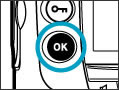
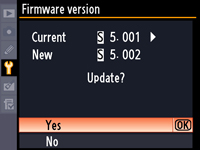
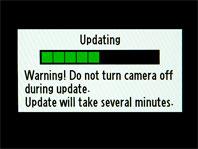 The update may take anywhere from one to two minutes.
The update may take anywhere from one to two minutes. The message shown at right will be displayed when the update is complete.
The message shown at right will be displayed when the update is complete.