 |
Get ready |
| |
To upgrade the WT-4 firmware, you will need: |
| • |
A WT-4 wireless transmitter |
| • |
A camera that supports the WT-4 (the D3 is used as an example in this guide) |
| • |
The USB cable that connects the WT-4 to the camera |
| • |
Card reader and a computer, or else a computer with an internal memory card slot |
| |
| * |
For the camera equipped with Mass Storage, choosing Mass Storage from USB option allows you to connect the camera to the computer by using the USB cable. |
|
| • |
Either of the following power sources for the camera and WT-4: |
| |
— An AC adapter |
| |
— Fully charged battery |
| • |
A Nikon-approved memory card that has been formatted in the camera. |
| |
| * |
All data in memory card get erased when it is initialized. Please copy all necessary data in the card (e.g. in the computer) before initializing the memory card. |
|
| • |
Manuals for the camera and WT-4 |
 |
Check the current WT-4 firmware version |
| |
| 1 |
After turning the camera on, press the MENU button, select the setup menu, set the USB option to MTP/PTP, and then turn the camera off. |
| |
| 2 |
Connect the USB cable to the camera and WT-4 and turn both devices on. |
| |
| 3 |
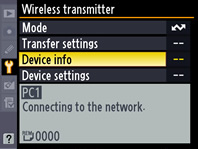
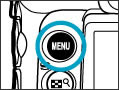 Press the camera MENU button and select Wireless transmitter > Device info in the setup menu. Press the camera MENU button and select Wireless transmitter > Device info in the setup menu. |
| |
| 4 |
Select Firmware version |
| |
| 5 |
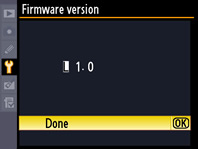 The current firmware version will be displayed. This upgrade can be used with firmware version 1.0. The current firmware version will be displayed. This upgrade can be used with firmware version 1.0. |
| |
| 6 |
Press OK and turn the camera and WT-4 off. |
 |
Copy the firmware to the memory card |
| |
To copy the firmware to the memory card, a computer is used. |
| |
| 1 |
Connect the card reader to the computer and insert a formatted memory card. |
| • |
If Nikon Transfer is installed, it will start automatically; to exit, select Exit from the File menu. |
Windows Vista
Under Windows Vista, an AutoPlay dialog may be displayed. Click  . . |
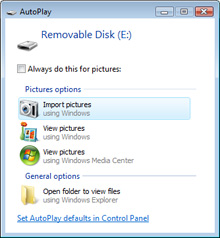 |
| |
|
Windows XP
Under Windows XP, a Removable Disk dialog may be displayed. Click Cancel. |
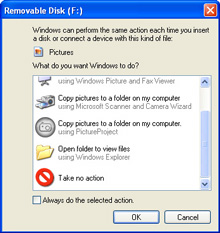 |
|
| |
| 2 |
The memory card will appear in “Computer” (Windows Vista) or “My Computer” (Windows XP) as a removable disk. Copy “_WT411__.bin” from the “WT4Update” folder to this removable disk. |
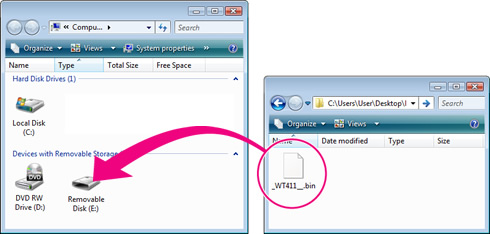 |
|
|
| |
| When copying is complete, double-click the removable disk and confirm that the file has been copied successfully. |
| |
| 3 |
Right click the removable disk and select Eject from the menu that appears. Remove the memory card from the card reader. |
| |
Important
Be sure to copy the firmware to the root directory of the memory card. The camera will not recognize the new firmware if it is placed in a folder under the root directory. |
 |
Update the WT-4 firmware |
| |
During the update, do not: |
| • |
Remove the memory card |
| • |
Turn the camera or WT-4 off |
| • |
Operate any camera or WT-4 controls |
| • |
Attach or remove lenses |
| • |
Unplug or disconnect the AC adapter |
| • |
Remove the battery |
| • |
Subject the camera to powerful electromagnetic noise |
| Any of the above actions could cause the camera or WT-4 to become inoperable. |
| |
| 1 |
Insert the memory card containing the firmware into slot 1. |
| |
Important
Do not insert the memory card into slot 2. |
| |
| 2 |
After turning the camera on, press the MENU button, select the setup menu, set the USB option to MTP/PTP, and then turn the camera off. |
| |
| 3 |
Connect the USB cable to the camera and WT-4 and turn both devices on. |
| |
| 4 |
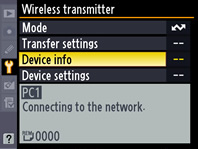
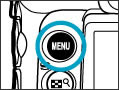 Press the camera MENU button and select Wireless transmitter > Device info in the setup menu. Press the camera MENU button and select Wireless transmitter > Device info in the setup menu. |
| |
| |
| 5 |
Select Firmware version |
| |
| 6 |
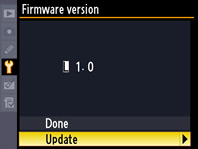 The current firmware version will be displayed. Highlight Update and press the multi selector to the right.
The current firmware version will be displayed. Highlight Update and press the multi selector to the right. |
| |
| 7 |
A firmware update dialog will be displayed. Highlight Yes and press OK to begin the update. |
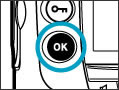 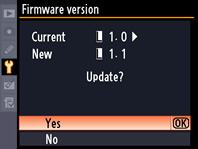 |
| |
| 8 |
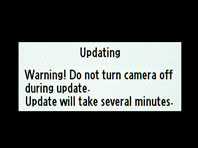 The update may take anywhere from one to two minutes. The update may take anywhere from one to two minutes. |
| |
| |
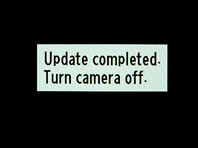 The message shown at right will be displayed when the update is complete. The message shown at right will be displayed when the update is complete. |
| |
| 9 |
Confirm that the update was completed successfully.
| |
| 9-1. |
Turn the camera and WT-4 off and remove the memory card from the camera. |
| |
| 9-2. |
Check the WT-4 firmware version as described in Step2, “Check the current WT-4 firmware version.” |
| |
| 9-3. |
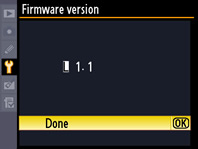 If the version displayed is 1.1, the update was successful. If the version displayed is 1.1, the update was successful. |
|
| |
| 10 |
Format the memory card. |
| |
| This completes the firmware update. |
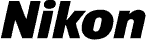
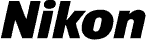



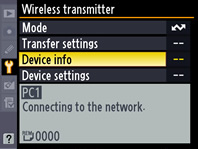
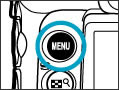 Press the camera MENU button and select Wireless transmitter > Device info in the setup menu.
Press the camera MENU button and select Wireless transmitter > Device info in the setup menu.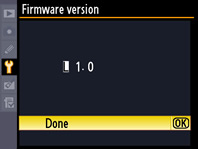 The current firmware version will be displayed. This upgrade can be used with firmware version 1.0.
The current firmware version will be displayed. This upgrade can be used with firmware version 1.0.
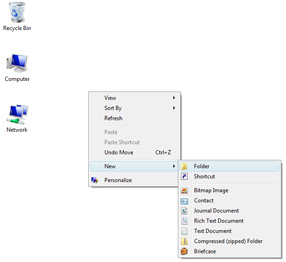

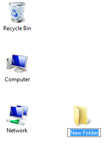
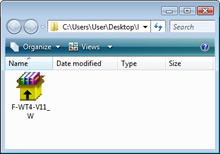 Open the folder created in Step 3-1 and double-click F-WT4-V11_W.exe.
Open the folder created in Step 3-1 and double-click F-WT4-V11_W.exe.
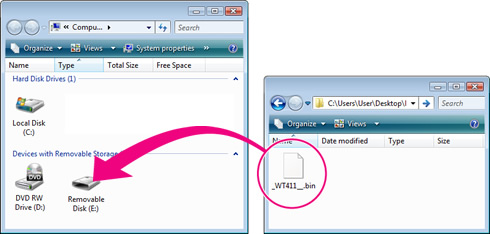

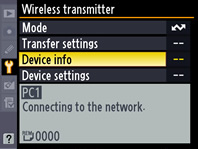
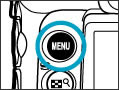 Press the camera MENU button and select Wireless transmitter > Device info in the setup menu.
Press the camera MENU button and select Wireless transmitter > Device info in the setup menu.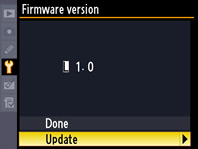 The current firmware version will be displayed. Highlight Update and press the multi selector to the right.
The current firmware version will be displayed. Highlight Update and press the multi selector to the right.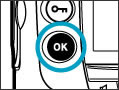
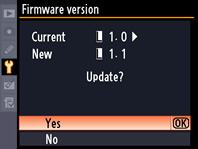
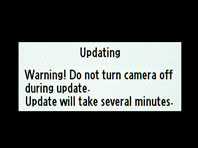 The update may take anywhere from one to two minutes.
The update may take anywhere from one to two minutes.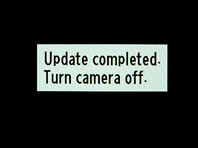 The message shown at right will be displayed when the update is complete.
The message shown at right will be displayed when the update is complete.