 |
Get ready |
| |
To perform the update, you will need: |
| • |
Your Nikon 1 camera (if you are updating the firmware for a lens, mount adapter, or flash unit, mount it on the camera before proceeding) |
| • |
A computer equipped with a card reader or card slot |
| • |
One of the following camera power sources: |
| |
— An AC adapter |
| |
— A fully-charged rechargeable Li-ion battery of a type supported by the camera |
| • |
A Nikon-approved memory card that has been formatted in the camera (note that all data on the memory card will be deleted when the card is formatted; before formatting the card, back up any data you wish to keep to a computer or other device) |
| • |
The manual for the camera and whatever other product you are updating |
 |
Copy the firmware to the memory card
|
| |
The firmware can be copied to the camera memory card using a computer equipped with a card reader or card slot. |
| |
| 1 |
Insert a formatted memory card in the card reader or card slot. If an application such as Nikon Transfer starts automatically, exit the application before proceeding. |
Windows 8
If Windows displays the message shown in the illustration, click × to close the dialog. |
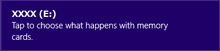 |
| |
|
Windows 7/Windows Vista
Under Windows 7/Windows Vista, an AutoPlay dialog may be displayed. Click  . . |
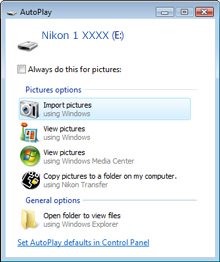 |
| |
|
Windows XP
Under Windows XP, a Removable Disk dialog may be displayed. Click Cancel. |
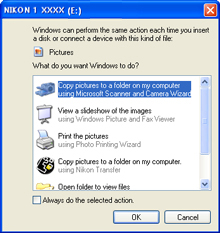 |
|
| |
| 2 |
Copy the “.bin” file to the memory card. |
| |
Windows 8
To have both the current folder (the folder containing the firmware update) and the memory card folder open at the same time, right-click the memory card icon in Explorer and select Open in new window. |
| |
| When copying is complete, confirm that the file has been successfully copied to the card. |
| |
Important
Be sure to copy the “.bin” file to the root directory of the memory card and be sure that it is the only such file on the card. The camera will not recognize the new firmware if it is placed in a folder under the root directory or if the card contains more than one firmware update file. |
| |
| 3 |
If your computer shows the memory card as a removable disk, right-click the removable disk and select Eject from the menu that appears. Remove the memory card from the card reader or card slot. |
 |
Update the firmware
|
| |
Note that depending on the camera model, the dialogs and messages displayed during the update may differ from those shown here. Before updating the firmware for an accessory such as a lens, mount adapter, or flash unit, be sure the accessory is mounted on the camera before proceeding. |
| |
| During the update, do not: |
| • |
Remove the memory card |
| • |
Turn the device off |
| • |
Operate device controls |
| • |
Attach or remove lenses, mount adapters, or flash units |
| • |
Unplug or disconnect the AC adapter |
| • |
Remove the battery |
| • |
Subject the device to powerful electromagnetic noise |
| Any of the above actions could cause the device to become inoperable. |
| |
| 1 |
Insert the memory card containing the firmware into the camera memory card slot. |
| |
| 2 |
Turn the camera on. If you are updating flash unit firmware, turn the flash unit on as well. |
| |
| 3 |
Press the  to display the menus. to display the menus. |
| |
| 4 |
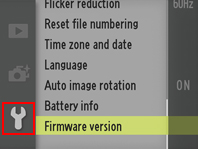 Select Firmware version in the setup menu. Select Firmware version in the setup menu. |
| |
| 5 |
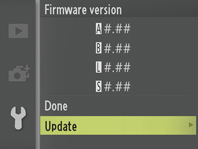 The current firmware version will be displayed. Highlight Update and press the The current firmware version will be displayed. Highlight Update and press the  . . |
| |
| 6 |
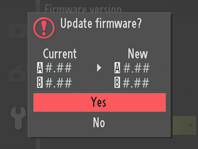 A firmware update dialog will be displayed. Select Yes. A firmware update dialog will be displayed. Select Yes. |
| |
| 7 |
The update will begin. Follow the on-screen instruction during the update. |
| |
| 8 |
Confirm that the update was completed successfully.
| 8-1. |
Turn the camera off and remove the memory card. |
| 8-2. |
Check the camera firmware version as described in Step 2, “Check the current firmware version”. |
| 8-3. |
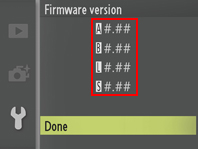 If the updated version is displayed, the update was successful. If the updated version is displayed, the update was successful. |
| “#.##” is the firmware version. |
|
| |
| If the update was not successful, contact a Nikon service representative. |
| |
| 9 |
Format the memory card in the camera. To perform additional updates, return to Step 3. |
| |
| This completes the firmware update. |
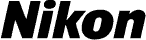
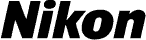


 to display the menus.
to display the menus.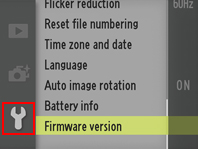 Select Firmware version in the setup menu.
Select Firmware version in the setup menu.
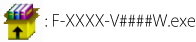
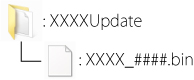


 to display the menus.
to display the menus.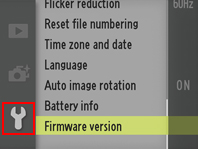 Select Firmware version in the setup menu.
Select Firmware version in the setup menu.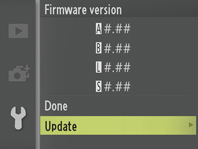 The current firmware version will be displayed. Highlight Update and press the
The current firmware version will be displayed. Highlight Update and press the  .
.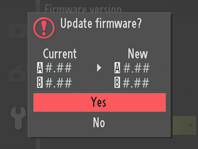 A firmware update dialog will be displayed. Select Yes.
A firmware update dialog will be displayed. Select Yes.